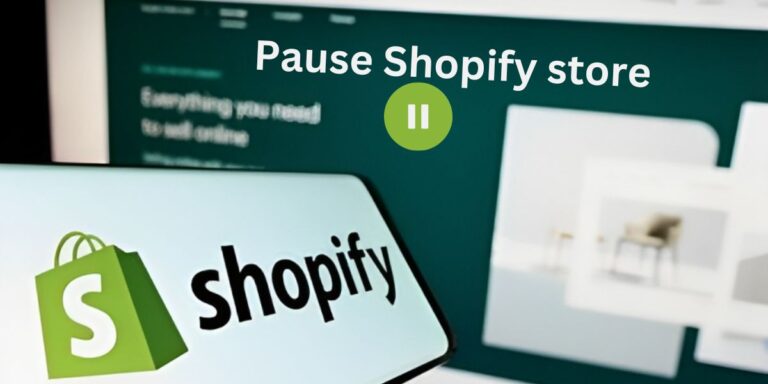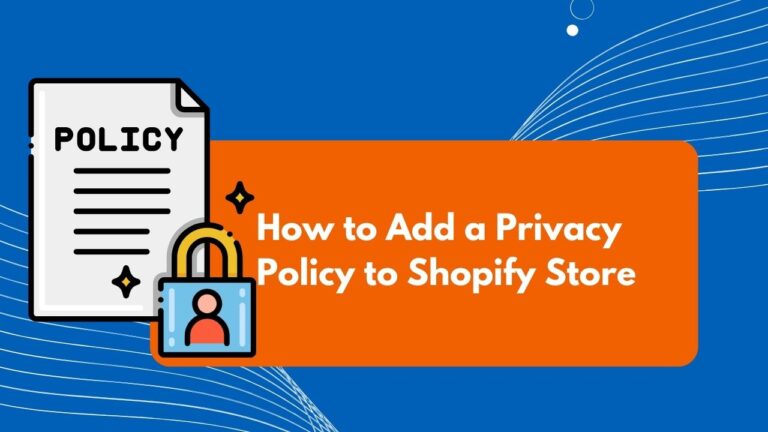どのように追加ベンダーにShopify+管理のヒント
Adding vendors is a crucial part of managing an online Shopify store. Integrating suppliers and manufacturers into Shopify allows for streamlined inventory tracking, purchasing, and fulfillment. This article walks through the steps to add a vendor in Shopify—follow along to optimize your ecommerce operations.
To add a vendor, first log into your Shopify admin and navigate to the “Products” page. Click “Add Product” and enter the product details. In the “Vendor” dropdown menu, click “Create Vendor” to add a new vendor name. Save the vendor, assign them to your product, and save the full details.
Rest of the artcile, I’ll break it down one-by-one so you’ve got a clear game plan for adding multiple vendor in Shopify. You may like also how to add product in Shopify: Check below guide:
How to add product in Shopify [Epxert guide]
Why Add Vendors in Shopify?
Integrating vendors into Shopify provides numerous benefits for streamlining operations and improving the customer experience:
Enhanced Inventory Tracking and Management
Linking products to specific vendors enables precise tracking of inventory levels, sales, and reorder needs per supplier. This allows close monitoring of stock to prevent shortages.
Shopify’s inventory features like low stock alerts become more robust when products are vendor-assigned. Holes in inventory can be prevented.
Improved Organization and Product Management
Adding vendors brings structure and organization to your product catalog. You can clearly see which supplier provides each item, making catalog management and filtering easier.
Organization also enables detailed sales and performance reporting by vendor, providing insights into how each supplier’s products are performing.
Better Customer Experience
Displaying product vendors gives customers transparency into the manufacturing and origins of items. This builds trust in product quality.
Customers can also filter by preferred brands or suppliers for easier shopping. Vendor visibility improves the experience.
Streamlined Ordering and Fulfillment
Integrating vendors facilitates smooth order placement and fulfillment. Vendor information can be easily referenced when sending purchase orders or coordinating shipping.
Having suppliers centralized in Shopify simplifies vendor communication for tracking orders and exchanges.
Increased Vendor Accountability
Assigning vendors to their products allows evaluation based on metrics like product quality, order accuracy, delivery times, pricing, and responsiveness.
Top vendors can be rewarded while underperformers can be identified for improvement. Vendors can be better held accountable.
Improved Reporting and Analytics
With vendors added, you gain access to detailed sales and performance data segmented by partner. This provides visibility into best selling and most profitable products by vendor.
These insights help optimize your catalog mix, identify new vendor opportunities, and inform data-driven decisions.
Step-by-Step Guide to Add a Vendor in Shopify
Follow these six steps to add and integrate a vendor into Shopify:
Step 1: Log Into Your Shopify Admin
Navigate to Shopify’s login page and enter your credentials to access your admin dashboard.
Alternatively, go to your_store.myshopify.com/admin (replace “your_store” with your Shopify store name).
Step 2: Open the “Products” Section
From your admin dashboard, click “Products” in the left sidebar menu. This will open your products section.
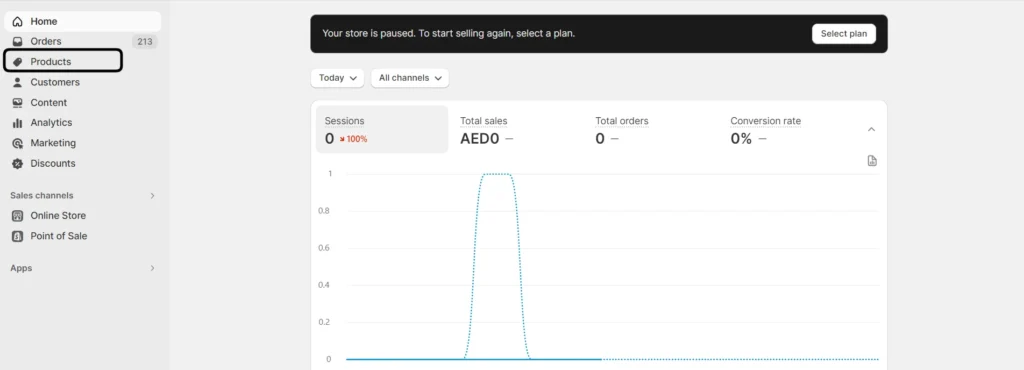
Step 3: Click “Add Product”
In the top right corner of the products page, click “Add Product”. This opens a product creation form.
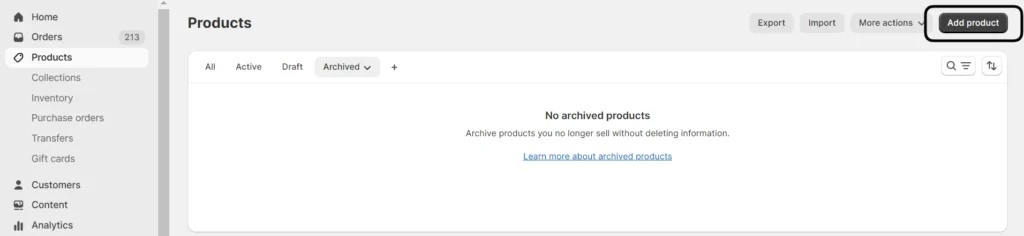
Step 4: Assign a Vendor
In the product form, locate the “Vendor” field and click the dropdown menu. Click “Create Vendor”.

Step 5: Enter the Vendor Name
In the popup, type the vendor’s name and click “Save”. This adds them to your vendor list.
Step 6: Select the Vendor
The new vendor will now be available in the menu. Select it to assign them to the product.
Once assigned, click “Save product”. The product is added with the vendor assigned.
Repeat these steps to add more products and assign their vendors. Accurately match each product to its supplier or manufacturer.
Tips for Managing Vendors in Shopify
Follow these tips for smooth vendor management:
- Maintain accurate vendor information in Shopify like contacts and addresses.
- Review agreements yearly to ensure terms still suit your evolving business needs.
- Log all vendor interactions and milestones for record keeping.
- Closely track performance metrics like product quality and delivery rates.
- Proactively share forecasted demand and inventory needs so vendors can prepare.
- Swiftly resolve any issues like late or damaged shipments before they escalate.
- Provide consistent feedback on what’s working well and areas needing improvement.
- Incentivize and reward top performing vendors.
- Suggest process enhancements to support higher vendor performance.
- Explore automation opportunities like PO generation to save time.
- Cultivate vendor relationships and add a personal touch.
Proper vendor management is key for supply chain continuity, optimized operations, and Shopify business growth long-term.
FAQs About Adding Vendors to Shopify
Can you have multiple vendors in Shopify?
Yes, Shopify supports adding an unlimited number of vendors to your online store. You can assign as many suppliers as needed.
How do I change a product’s vendor in Shopify?
In your Shopify admin, navigate to the product and click “Edit”. Select the new vendor in the dropdown menu, then click “Save product”.
Can vendors access my Shopify store?
No, vendors cannot directly access your full Shopify admin or store without explicit access granted.
Can vendors ship orders placed on my Shopify store?
Yes, you can enable Shopify Fulfillment and authorize vendors to ship directly to customers when their items are ordered. This is called vendor-direct fulfillment.
How do I pay vendors on Shopify?
You can pay vendors by issuing individual payouts as you receive invoices. For high-volume vendors, consider automating payments on a schedule with apps like Dropified. Dropified is best app when you start dropshipping store.
Can I import my vendors from other platforms into Shopify?
Yes, use Shopify’s Import tool to import your vendor list and products from platforms like Magento, WooCommerce, or Squarespace.
Key Takeaways on Adding Vendors to Shopify
- Integrating vendors is essential for ecommerce operations like inventory and order management.
- Adding vendors improves tracking, organization, accountability, and analytics.
- Displaying vendors provides transparency and enhances the customer experience.
- Follow the instructions provided to seamlessly add new vendors as you scale.
- Maintain accurate vendor details and nurture collaborative relationships.
- Proper vendor management ensures supply chain continuity and long-term Shopify success.
By adding vendors using these steps and best practices, you can optimize workflows, strengthen partnerships, and deliver better customer experiences.