A gestão de um negócio online requer a utilização de diferentes plataformas - uma para a montra e encomendas, outra para a análise dos números. A integração do Xero com o Shopify pode criar um fluxo de trabalho fluido. Em vez de exportar e importar constantemente dados entre sistemas, a automatização da sincronização poupa tempo e evita erros de entradas duplicadas.
Para ligar o Shopify e o Xero a partir do Xero Dashboard, siga estes passos:
- Inicie sessão nas contas Shopify e Xero.
- Aceda à Xero App Store e encontre a aplicação Shopify. Clique em Obter esta aplicação.
- Escolha um plano Xero ou experimente o plano básico.
- Introduza o URL da sua loja Shopify e clique em Instalar aplicação na Shopify.
- Escolha a sua organização Xero e clique em ligar.
- Siga as instruções de configuração do Xero.
O resto dos artigos serão explorados por mim passo a passo. Vou explicar 2 métodos de integração do Xero com o Shopify:
- 1º Método: Da Shopify
- 2º Método: Do Xero
Visão geral do Shopify e do Xero
Antes de nos debruçarmos sobre o processo de integração, vamos compreender brevemente o que são o Shopify e o Xero:
Shopify

Se pretende iniciar, gerir e desenvolver a sua própria loja online, Shopify é a plataforma de comércio eletrónico ideal para si. Pode escolher entre muitos temas bonitos e personalizar a sua montra para se adequar à sua marca. Também pode aceitar pagamentos de forma segura, gerir o seu inventário e encomendas e acompanhar o seu desempenho de marketing e vendas. A Shopify permite-lhe vender em qualquer lugar onde os seus clientes estejam, quer seja no seu site, aplicação móvel, redes sociais, mercados online ou lojas físicas. A Shopify tem a confiança de mais de 1 milhão de empresas em todo o mundo.
Xero

Xero é um software de contabilidade online para pequenas empresas que lhe permite gerir tarefas como faturação e cobrança, reconciliação bancária, folhas de pagamento, gestão de inventário e relatórios financeiros. Também se liga a bancos e outras aplicações empresariais para importar e categorizar automaticamente as transacções, dando-lhe visibilidade em tempo real da sua posição financeira. Mais de 2 milhões de subscritores em todo o mundo confiam no Xero para gerir as suas finanças.
Benefícios da integração do Shopify com o Xero
Aqui rapidamente visão geral de ligar o seu Loja Shopify com Xero:
- Poupe tempo na administração financeira - O Xero obtém automaticamente resumos diários das suas encomendas de vendas da Shopify para cada método de pagamento, para que possa compará-los facilmente com as suas transacções bancárias
- Obter dados mais exactos - O Xero reduz a necessidade de introdução manual de dados e mostra-lhe os pagamentos do Shopify e as comissões do PayPal para cada encomenda
- Veja o seu fluxo de caixa num único local - O Xero dá-lhe uma visão completa do desempenho da sua empresa com as suas ferramentas de fluxo de caixa e de informação
Como conectar o Shopify e o Xero (do Shopify Shopify)
Siga estes passos para integrar a sua loja Shopify com o Xero. Passos simples como se segue:
Passo1#: Inicie sessão na sua conta Shopify (Painel de controlo Shopify)
Inicie sessão na sua conta Shopify e clique em aplicações Shopify.

Passo2#: Instalar Aplicação Xero em Loja de aplicativos da Shopify
Procure o Xero e clique em Instalar.
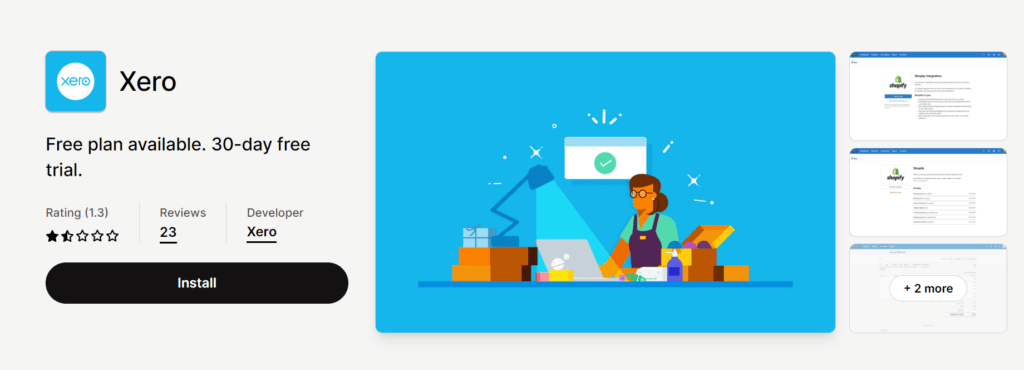
Passo3#: Selecionar a Organização Xero
Escolha a organização Xero com a qual pretende sincronizar os dados do Shopify e clique em Seguinte.
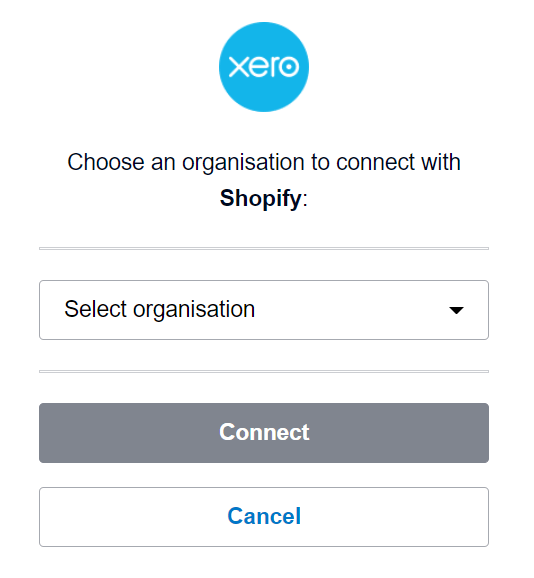
Passo4#: Configurar as definições de integração
Está quase a terminar. Basta seguir os passos que o Xero lhe dá, tais como escolher a forma de pagamento e associar as suas contas Xero.
Feito!
Como conectar o Shopify e o Xero (do Xero)
Também pode ligar o Shopify a partir do Painel de Controlo do Xero. Sim! Ouviram bem. Antes de conectar Shopify e Xero, você precisará ter contas configuradas com ambos os serviços (Xero e Shopify). Se você ainda não tem uma conta Shopify, vá em frente e inscrever-se para um agora.
Depois de entrar no Shopify e no Xero, veja como conectá-los:
Passo 1#: Na sua conta Xero, clique no nome da sua organização e selecione "App Store" no menu pendente.
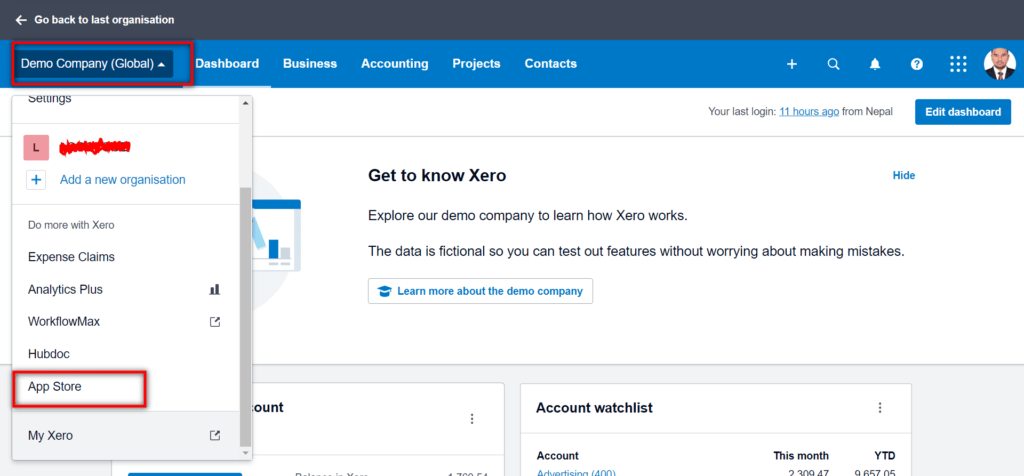
Passo 2#: Procure a aplicação Shopify e selecione-a.

Passo3#: Clique em "Obter esta aplicação".
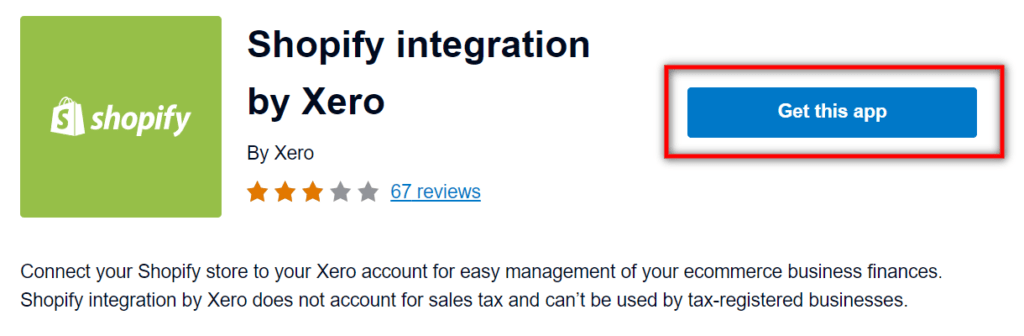
Passo4#: Escolha o plano xero ou pode experimentar plano básico.

Passo5#: Para ligar o Shopify ao Xero, introduza o URL da sua loja Shopify (será o mesmo URL que utiliza para iniciar sessão no Shopify).

Passo 6#: Clique em "Instalar aplicação" no Shopify. Será redireccionado para o Xero.

Passo7#: Escolha a organização Xero que deseja sincronizar com o Shopify e clique em conectar.
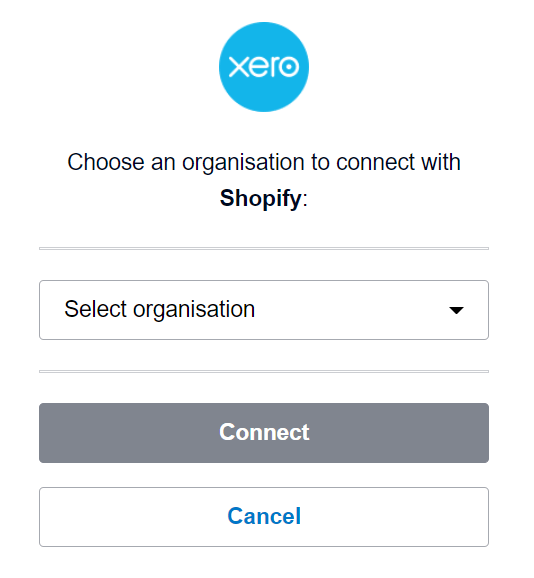
É isso mesmo. Siga as instruções de configuração fornecidas pelo Xero. (Por exemplo: selecionar o seu método de pagamento, mapear as suas contas Xero, etc.)
Feito!
FAQs
Posso editar as definições de integração mais tarde?
Sim, pode modificar a configuração em qualquer altura. Aceda a Aplicações ligadas no Xero e clique na aplicação Shopify para alterar as definições.
Com que frequência os dados são sincronizados entre a Shopify e o Xero?
A aplicação sincroniza automaticamente os dados entre os dois sistemas todos os dias. Um resumo das encomendas de todo o dia no Shopify é enviado para o Xero às 12 AM UTC.
Quais são os fluxos de informações de encomenda da Shopify para o Xero?
Os principais detalhes que são sincronizados para cada encomenda incluem:
- Data de encomenda
- Número de encomenda
- Nome do cliente
- SKUs e quantidades de produtos
- Preços de itens e totais de linhas
- Descontos
- Impostos
- Custos de envio
- Valor total da encomenda
Posso ligar várias lojas Shopify a uma única organização Xero?
Não, só é possível conectar uma loja da Shopify a uma organização do Xero. Se você tiver várias lojas, precisará criar organizações Xero separadas para cada integração.
O que acontece se eu desligar a integração?
A desconexão interromperá qualquer sincronização futura entre as plataformas. No entanto, os dados históricos do Shopify já importados para o Xero permanecerão intactos.
Conclusão
A integração do Shopify e do Xero proporciona imensos benefícios para as empresas de comércio eletrónico, eliminando a introdução duplicada de dados e a reconciliação manual.
Este guia abrangeu o processo passo a passo completo de ligação da sua loja Shopify ao Xero, juntamente com o fluxo de trabalho de integração, casos de utilização comuns, ajuda na resolução de problemas e muito mais.
Automatizar a sincronização entre estas duas plataformas pode poupar-lhe várias horas por semana, ao mesmo tempo que lhe dá maior visibilidade e controlo sobre as finanças da sua empresa.
