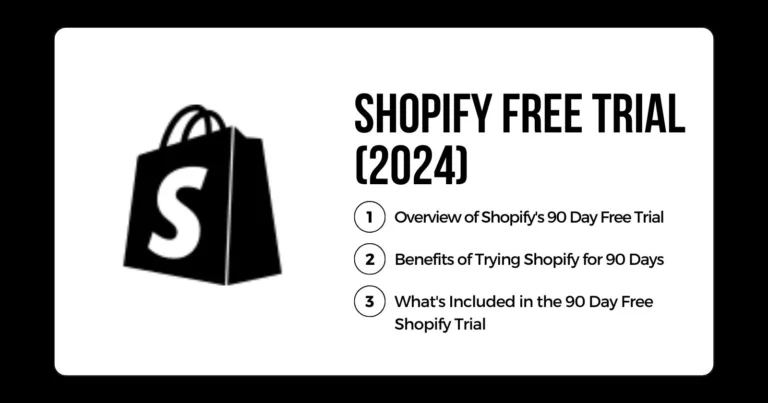如何取消、关闭或暂停 Shopify 账户(完整指南)
您可以取消、关闭或暂停您的 Shopify 商店。这样做的原因有很多。在取消之前 关闭任何订阅的应用程序 和计划,否则您可能仍然需要支付这些费用。
本指南涵盖取消、关闭或暂停 Shopify 账户所需的一切信息。
如果您想了解有关注销账户的更多信息,请访问 问题 如何.
目录
取消或关闭或暂停Shopify账户
在深入了解之前,我们有必要先了解一下取消、关闭和暂停 Shopify 账户之间的区别:
| 行动 | 描述 |
|---|---|
| 取消 | 在当前账单期结束时停止 Shopify 订阅的自动续订。在付费期结束前,商店保持激活状态。 |
| 闭幕 | 立即永久停用 Shopify 商店并取消订阅。不再访问 Shopify 管理员或商店。 |
| 暂停 | 暂时停用商店的销售功能和结账功能。管理员访问权限仍为 $9/月。 |
现在,让我们来看看关闭或暂停 Shopify 商店的正确方法。
关闭 Shopify 账户前的步骤
在启动 Shopify 账户关闭流程之前,您需要采取一些重要步骤:
支付所有欠款
- 登录您的 Shopify 支付账户,付清所有待付交易费、应用程序订阅费或其他欠款。这样可以防止关闭后出现意外收费。
下载重要数据
- 导出 CSV 文件,其中包含商店的销售历史、客户信息、订单数据、财务记录等。稍后您将需要访问这些文件。
备份 主题
- 下载主题,以备将来使用。谁知道将来你会不会需要同样的主题设计呢?
取消应用程序订阅
- 进入 Shopify 管理员的应用程序部分,删除您正在使用的任何第三方应用程序,以停止相关订阅费用。
管理自定义域名
- 从您的 Shopify 商店中删除任何自定义域名,以便日后在其他地方重新使用。如有需要,可转移域名所有权。
考虑出售店铺
- 与其彻底关闭您的店铺,不如在 Shopify 的 "交换市场 "上出售现有业务。
为数据迁移做好准备
- 如果要将 Shopify 数据转移到新平台,请在关闭账户前研究适当的迁移工具和流程。
步骤:如何永久关闭您的 Shopify 账户
准备好永久关闭您的 Shopify 账户了吗?请按照以下步骤操作:
步骤 1: 登录 您的 Shopify 管理员账户
首先,访问 shopify.com 进入 Shopify 管理面板,输入登录电子邮件和密码。
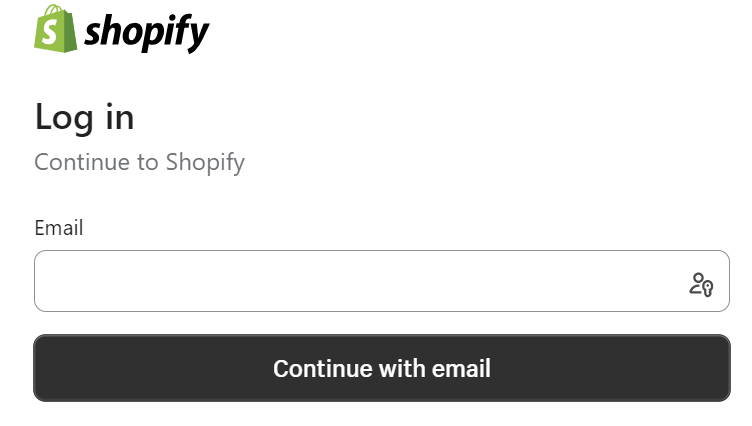
第 2 步: 浏览 "设置",然后进入 "计划 "部分
登录后,点击左下角的 "设置",然后从菜单中选择 "计划 "选项卡。在这里可以管理您的账户计划和账单详情。

步骤 3:点击 "停用商店"。
在 "计划 "页面,找到并点击红色的 "停用商店 "按钮,启动永久关闭商店。
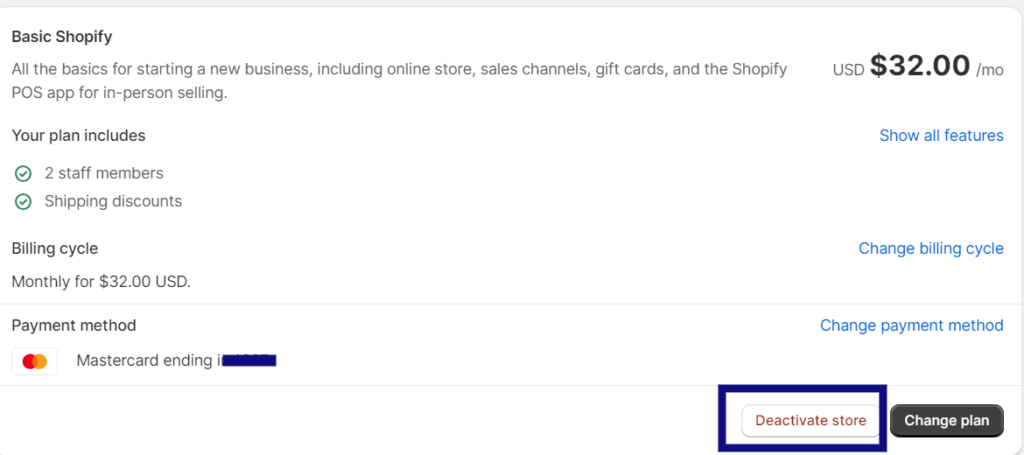
步骤 4:选择停用原因
现在,您需要从下拉菜单中提供停用店铺的原因。选择最符合您关闭店铺原因的选项。
步骤 5:点击 "立即停用 "确认关闭
最后,点击 "立即停用 "按钮,立即永久删除您的 Shopify 账户。
一旦您按下最后一个按钮,您的 Shopify 商店将立即关闭。您将无法再访问您的 Shopify 管理或任何店铺数据(除非您事先下载了这些数据)。
[highlight color="blue"]注意:Shopify 将保留您已停用的账户信息长达 2 年,以备您日后重新激活同一店铺。但是,如果您确定要永久关闭您的账户,这 6 个步骤可以让您快速、干净地关闭账户。
取消/关闭视频指南
如何暂时中止您的 Shopify 商店
如果您需要暂时离开您的 Shopify 商店,而不是永久关闭它,您可以暂时中止您的 Shopify 账户。具体方法如下
步骤 1:登录您的 Shopify 管理器
首先,访问 Shopify 管理面板,就像关闭账户一样。您需要以店主身份登录。
步骤 2:转到设置 > 计划
进入管理界面后,点击左下角的 "设置",然后从菜单中选择 "计划 "选项卡。
步骤 3:点击 "暂停商店 "选项
在 "计划 "页面,找到并点击"...... "链接。暂停商店"而不是"停用商店如果您只是想暂时停止销售,请使用"......"。
步骤 4:选择 "暂停和构建 "计划
将弹出一个对话框,解释"......"。暂停与建设"计划。单击该按钮,将您的计划切换为费用较低的暂停计划。
步骤 5:等待或在暂停期间进行更改
您的商店结账和销售功能现在将暂停,费用为每月 $9。请利用这段时间调整您的商店,然后再恢复销售。
第 6 步:选择新计划重开商店
准备好继续销售时,返回 "计划 "页面,选择一个新的付费计划,然后单击" "。启动计划"到 重开您的 Shopify 商店 在任何时候
通过 "暂停和构建 "计划暂停您的账户,可以让您的 Shopify 商店踩刹车,同时保留管理员访问权限以进行后台更改,防止商店永久关闭。
暂停视频指南
关于关闭 Shopify 账户的常见问题
下面是一些关于取消、关闭或暂停 Shopify 商店的常见问题的答案:
如果我关闭了Shopify账户,我的数据会怎样?
Shopify 将在关闭后保留您的店铺数据、产品、销售额和客户信息长达 2 年。但为了以防万一,您最好在关闭账户前下载自己的备份。
停用Shopify店铺后,我会被收费吗?
不会,当您永久停用您的Shopify店铺时,所有账单和自动续订都会终止。但在关闭之前,请支付所有未付发票,以避免产生费用。
关闭Shopify账户后,如果我改变主意怎么办?
别担心,您可以重新激活您的 2 年内完成旧的 Shopify 商店 如果您在永久关闭后改变了主意。请联系 Shopify 支持部门获取重新激活店铺的帮助。
可以完全删除我的Shopify账户吗?
完全删除账户是不可能的,因为Shopify会将关闭的店铺数据保留两年。但是,通过上述步骤永久停用您的店铺将立即取消您的访问权限。
当您从当前的电子商务网站转移到其他网站时,正确关闭您的 Shopify 商店非常重要。遵循本指南将帮助您顺利完成关闭,避免出现任何小插曲。如果您愿意,还可以在以后重新启动您的旧 Shopify 商店。
我可以在手机上关闭我的Shopify账户吗?
是的,您可以使用手机上的 Shopify 移动应用程序来完成上述账户关闭步骤。
停用我的商店后,我还会收到账单吗?答:不会,停用后不会再有任何账单。但请在关闭账户前结清未付账单。
免费试用后如何删除Shopify?
免费试用结束后,请按照上述分步指南关闭账户。确保先下载数据。
我可以暂时中止我的 Shopify 商店吗?
是的,您可以暂停长达 90 天,同时仍保留您的数据和域名。暂停期间不会向您收取费用。
如果我关闭了Shopify账户,我的数据会怎样?
关闭账户后,Shopify 会将您的数据保留两年。您也可以在关闭账户前下载数据。
如何删除iPhone上的Shopify?
在 iPhone 上下载 Shopify 应用程序。登录,进入账户设置,按照上述步骤停用和关闭账户。
关闭Shopify账户会永久删除您的店铺并终止您的订阅。但是,只要做好计划,并按照本指南中的步骤操作,您就可以顺利地从Shopify过渡到其他平台。