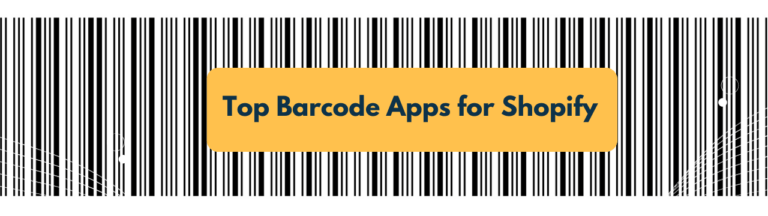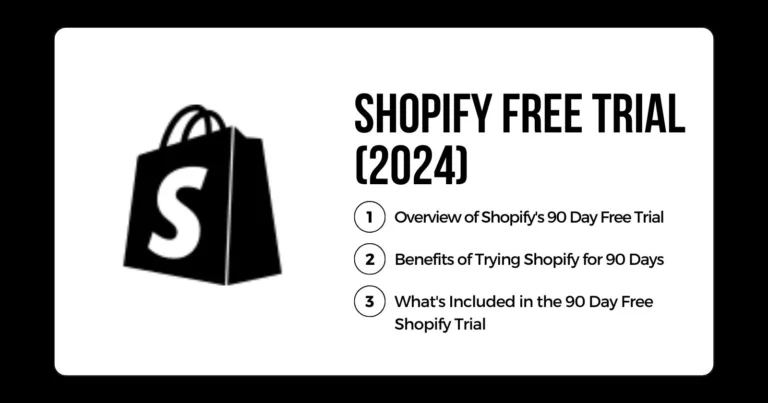How to Add and Change Bank Account on Shopify?
Adding a bank account to your Shopify store is a no-brainer for any e-commerce business owner. But even pros can get tripped up when trying to connect their bank account the first time or need to update their details later on.
As someone who has helped countless merchants set up and manage their Shopify payments, let me walk you through how to add and update your bank account details properly. I’ll share some tips I’ve learned over the years to help avoid headaches down the road.
Table of Contents
Why You Need a Bank Account Connected to Shopify
A linked bank account in Shopify store is important for several reasons:
- It allows faster payments. The money from the customer goes directly into the connected bank account when an order is made. There is no delay in deposits.
- It simplifies revenue and payout management. All the transactions can be seen within Shopify. There is no need to use different platforms to check the books.
- It provides smooth customer checkout. Customers can choose their preferred payment method – credit card, Apple Pay, etc. Shopify transfers the money into the bank account after the sales.
- It handles refunds and chargebacks easily. If a customer wants a refund, the money is deducted from the linked bank account automatically. There is no hassle.
Choosing the Right Bank for Your Shopify Store
Shopify works with many banks, large and small, around the world. This lets you choose one that suits your business needs.
When comparing options, consider factors such as:
- Transaction and currency conversion fees
- Supported currencies
- Banking tools and dashboard
- Reliability and security reputation
Adding a Bank Account to Shopify: Step-by-Step
Ready to get your bank account connected? Here are the steps:
Log into your Shopify admin

Hop over to your Shopify admin dashboard. You’ll need to get into the backend to connect your bank account.
Go to the Payments section
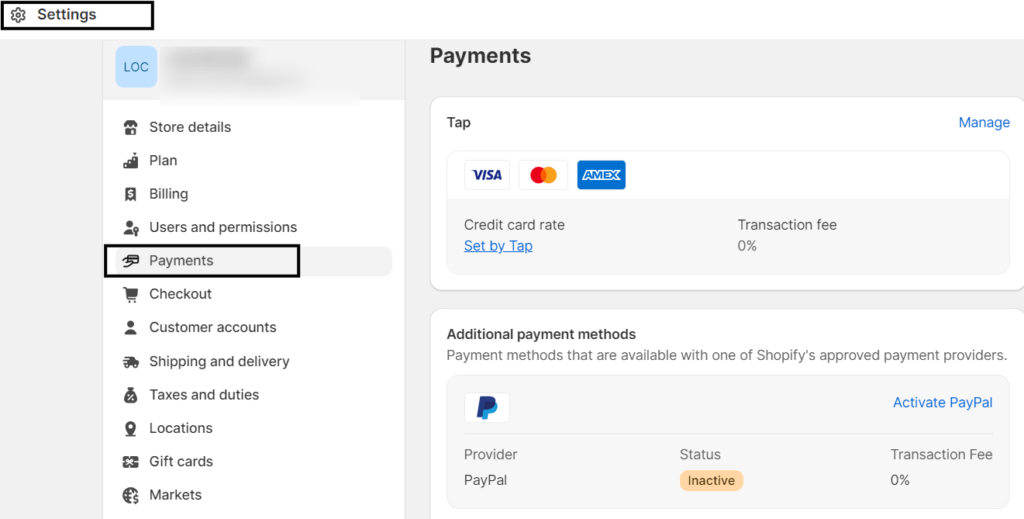
In the left sidebar, click on Settings and navigate to the Payments (or Payment Providers) section. This is where you’ll manage payment setup.
Select Manual Payment Method
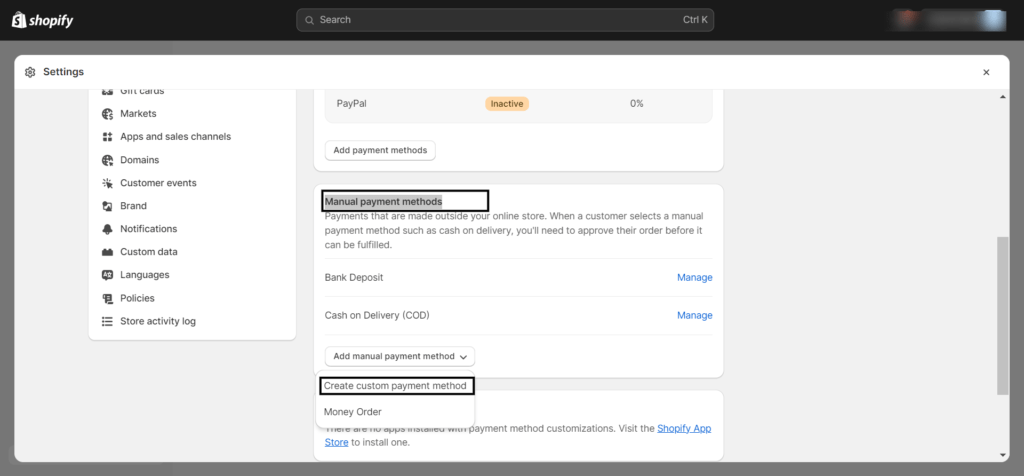
Scroll down, you will find “Manual Payment Method“. Click on “Create Custom Payment Method“.
Enter your bank account info

Click the button to add a bank account. Fill in the account number, routing number, etc. Accurate info is crucial here!
Click on Activate
After confirming bank details, click on “Activate“. Try to test your Shopify store Checkout. You will see bank deposit payment option.

– you’re all set!
Changing Your Bank Account Details
Sometimes you need to update your bank account tied to Shopify. Maybe you got a new business account or had to switch banks. The steps are the same as adding a Bank account in Shopify but you have to edit your existing Bank account.
Here’s how to change your details:
Visit the Payments section
Log into your Shopify admin and navigate back to the Payments or Payment Providers section.
Edit your bank account info
Find your current bank account and click to edit the details.
Enter the new info
Delete the old details and carefully enter the updated account number, routing number, etc. Double check for accuracy!
Save the changes
Click save once you’ve entered the new bank account info.
Verify the details
Just like when you first added a bank account, Shopify will now verify the new details. Expect small deposits over the next few days.
Confirm the amounts
When the verification deposits show up in your actual bank account, log back into Shopify to enter those amounts and complete the verification process.
And that’s it! Your updated banking info is now connected to your Shopify store.
Troubleshooting Common Bank Account Issues
While mostly smooth sailing, you may hit a few bumps in the road when adding or updating your bank account on Shopify. Here are some quick troubleshooting tips:
- If your bank account isn’t verified, double check you entered the correct numbers. Call your bank if unsure.
- Don’t see your bank on Shopify’s list of supported banks? You may need to find a different bank that integrates directly.
- Dealing with long verification delays? Reach out to Shopify support to look into it.
- Consult Shopify’s helpful guides in their Support Center for any other issues.
The Takeaway
Linking your bank account to Shopify is one of the most important setup steps for your ecommerce store. Take the time upfront to add your account properly and keep your details updated.
Choosing the right bank, entering your information accurately, and verifying everything is configured correctly will ensure your Shopify payments run smoothly for years to come. Let me know if any questions pop up along the way!