How to Cancel, Close or Pause Shopify Account (Full Guide)

You can cancel, close, or pause your Shopify store. There are many reasons to do so. Before canceling, close any subscribed apps and plans or you may still need to pay for them.
This guide covers everything you need to know about canceling, closing, or pausing a Shopify account.
If you want to learn more on Cancelling account, visit Qn How.
Table of Contents
Canceling vs. Closing vs. Pausing a Shopify Account
Before we dive in, it’s important to understand the differences between canceling, closing, and pausing a Shopify account:
| Action | Description |
|---|---|
| Canceling | Stops auto-renewal of Shopify subscription at end of current billing period. Store stays active until paid period ends. |
| Closing | Immediately and permanently deactivates Shopify store and cancels subscription. No more access to Shopify admin or store. |
| Pausing | Temporarily deactivates selling capabilities and checkout on store. Admin access continues at $9/month. |
Now let’s look at the proper way to close or pause your Shopify store.
Steps to Take Before Closing Your Shopify Account
Before you initiate the Shopify account closure process, there are important steps to take:
Pay Any Outstanding Balances
- Log into your Shopify payments account and pay off any pending transactions fees, app subscription charges, or other balances owed. This prevents surprise charges after closure.
Download Important Data
- Export CSV files containing your store’s sales history, customer information, order data, financial records etc. You’ll want access to this later.
Backup Theme
- Download your theme for future use. Who knows the future, maybe you need the same theme design.
Cancel App Subscriptions
- Go to your Shopify admin’s app section and delete any 3rd party apps you’re using to stop related subscription fees.
Manage Custom Domains
- Remove any custom domains from your Shopify store so you can re-use them elsewhere later on. Transfer domain ownership if needed.
Consider Selling Your Store
- Instead of closing your store altogether, you may want to sell your existing business on Shopify’s Exchange Marketplace.
Prepare for Data Migration
- If moving your Shopify data to a new platform, research proper migration tools and processes before closing your account.
Step-by-Step: How to Permanently Close Your Shopify Account
Ready to close your Shopify account for good? Follow this foolproof process:
Step 1: Log into Your Shopify Admin Account
First, access your Shopify admin panel by going to shopify.com and entering your login email and password.
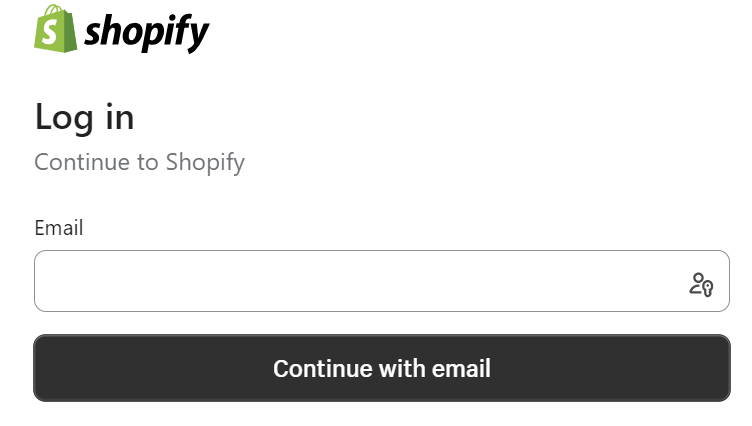
Step 2: Navigate to “Settings” then your “Plan” Section
Once logged in, click on Settings at the bottom left and select the “Plan” tab from the menu. This is where your account plan and billing details are managed.

Step 3: Click “Deactivate Store”
On the Plan page, find and click the red “Deactivate store” button to initiate permanent store closure.
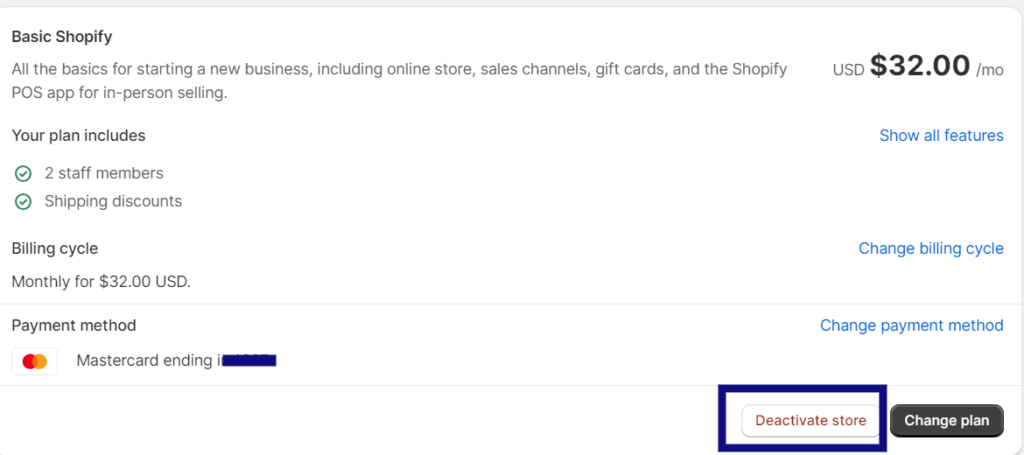
Step 4: Select a Reason for Deactivation
You’ll now be asked to provide a reason for deactivating your store from a dropdown menu. Choose the option that best matches why you’re closing up shop.
Step 5: Click “Deactivate Now” to Confirm Closure
Finally, click the “Deactivate Now” button to immediately and permanently delete your Shopify account.
Once you hit that final button, your Shopify store will shut down right away. You will no longer have access to your Shopify admin or any store data (unless you downloaded it prior).
Note: Shopify will retain your deactivated account information for up to 2 years in case you want to reactivate the same store later on. But if you’re sure about closing your account forever, this 6-step process will get it done quickly and cleanly.Video Guide for Cancel/Close
How to Temporarily Pause Your Shopify Store
If you need to take a short break from your Shopify store rather than permanently closing it, you can temporarily pause your Shopify account instead. Here’s how:
Step 1: Log into your Shopify Admin
First, access your Shopify admin panel just like if you were closing your account. You’ll need to be logged in as the store owner.
Step 2: Go to Settings > Plan
Once in your admin, click on Settings in the bottom left, then select the “Plan” tab from the menu.
Step 3: Click on “Pause Store” Option
On the Plan page, find and click on the link to “Pause store” instead of “Deactivate store” if you simply want to temporarily suspend selling.
Step 4: Select the “Pause and Build” Plan
A dialog box will pop up explaining the “Pause and Build” plan. Click the button to switch your plan to this lower cost paused plan.
Step 5: Wait or Make Changes During Pause
Your store checkout and selling functionality will now be paused at a cost of $9 per month. Use this time to tweak your store before resuming sales.
Step 6: Choose New Plan to Reopen Store
When ready to resume selling, return to your Plan page, select a new paid plan, and click “Start plan” to reopen your Shopify store at any time.
Pausing your account via the Pause and Build plan allows you to tap the brakes on your Shopify store while retaining admin access to make backend changes and preventing permanent store closure.
Video Guide for Pause
FAQs About Closing a Shopify Account
Here are answers to some frequently asked questions about canceling, closing, or pausing a Shopify store:
What happens to my data if I close my Shopify account?
Shopify will retain your store data, products, sales, and customer information for up to 2 years after closure. But it’s wise to download your own backups before closing your account just in case.
Will I be charged after deactivating my Shopify store?
No, all billing and automatic subscription renewal ends when you permanently deactivate your Shopify store. But do pay any final outstanding invoices before closure to avoid fees.
What if I change my mind after closing my Shopify account?
Don’t worry – you can reactivate your old Shopify store within 2 years if you had a change of heart after permanent closure. Contact Shopify support for store reactivation assistance.
Is it possible to delete my Shopify account completely?
Full account deletion is not possible since Shopify retains closed store data for two years. But permanently deactivating your store via the steps above will cancel your access immediately.
Closing your Shopify store properly is important when moving on from your current ecommerce website. Following this guide will help you do it smoothly and avoid any hiccups. And you always have the option to restart your old Shopify store later on if you choose to.
Can I close my Shopify account on my phone?
Yes, you can use the Shopify mobile app on your phone to go through the account closure steps above.
Will I be billed after deactivating my store? A: No, deactivating stops any further billing. But settle outstanding bills before closing your account.
How do I delete Shopify after a free trial?
Follow the step-by-step guide above to close your account after a free trial ends. Make sure to download your data first.
Can I temporarily pause my Shopify store?
Yes, you can pause for up to 90 days while still retaining your data and domain. You won’t be billed during pausing.
What happens to my data if I close my Shopify account?
Shopify keeps your data for two years after closure. You can also download your data before closing the account.
How do I delete Shopify on my iPhone?
Download the Shopify app on your iPhone. Log in, go to account settings, and follow the steps to deactivate and close as outlined above.
Closing your Shopify account permanently deletes your store and ends your subscription. But with some planning and following the steps in this simple guide, you can smoothly transition off Shopify and move forward.
