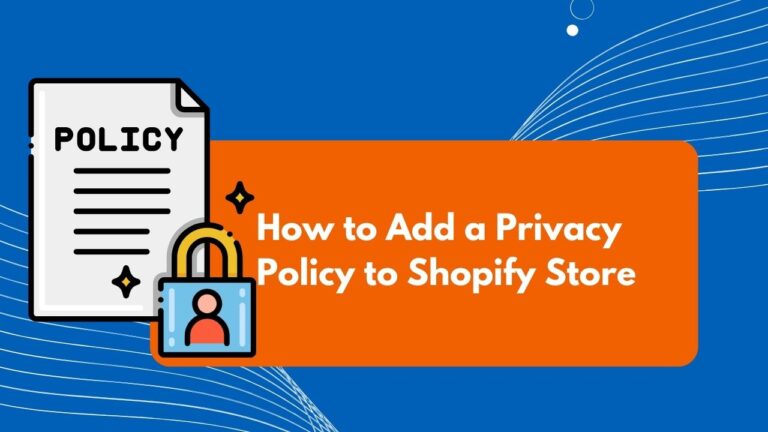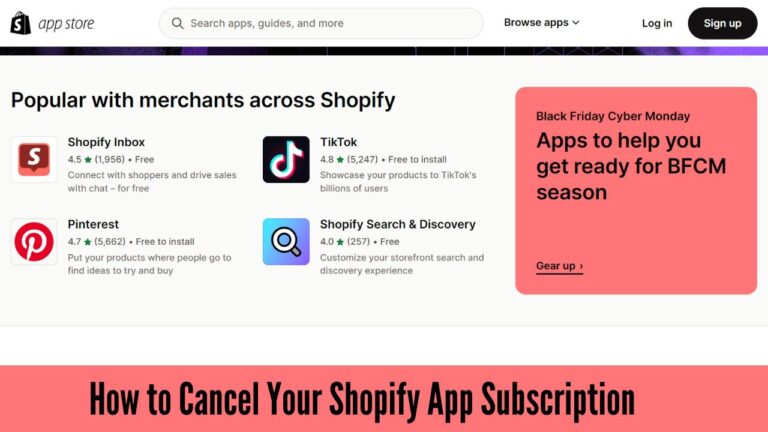How to Integrate Xero with Shopify in 2 Minutes
Running an online business requires using different platforms – one for your storefront and orders, another for crunching the numbers. Integrating Xero with Shopify can create one fluid workflow. Rather than constantly exporting and importing data between systems, automating the sync saves time and prevents mistakes from duplicate entries.
To connect Shopify and Xero from Xero Dashboard, follow these steps:
- Log in to both Shopify and Xero accounts.
- Go to Xero App Store and find Shopify app. Click Get this app.
- Choose a Xero plan or try basic plan.
- Enter your Shopify store URL and click Install app on Shopify.
- Pick your Xero organization and click connect.
- Follow the setup instruction by Xero.
The rest of the articles will be explored by me step by step. I will explain 2 method of Integrating Xero with Shopify:
- 1st Method: From Shopify
- 2nd Method: From Xero
Overview of Shopify and Xero
Before we dive into the integration process, let’s briefly understand what Shopify and Xero are:
Shopify

If you want to start, run and grow your own online store, Shopify is the ecommerce platform for you. You can choose from many beautiful themes and customize your storefront to suit your brand. You can also accept payments securely, manage your inventory and orders, and track your marketing and sales performance. Shopify lets you sell anywhere your customers are, whether it’s on your website, mobile app, social media, online marketplaces, or physical stores. Shopify is trusted by over 1 million businesses around the world.
Xero

Xero is an online accounting software for small businesses that lets you manage tasks such as invoicing and billing, bank reconciliation, payroll, inventory management, and financial reporting. It also connects with banks and other business apps to automatically import and categorize transactions, giving you real-time visibility into your financial position. Xero is trusted by over 2 million subscribers worldwide to manage their finances.
Benefits of Integrating Shopify with Xero
Here quick overview of connecting your Shopify store with Xero:
- Save time on finance admin – Xero automatically gets daily summaries of your Shopify sales orders for each payment method, so you can easily match them with your bank transactions
- Get more accurate data – Xero reduces the need for manual data entry and shows you the Shopify payments and PayPal fees for each order
- See your cash flow in one place – Xero gives you a complete view of how your business is doing with its cash flow and insights tools
How to Connect Shopify and Xero (From Shopify Shopify)
Follow these steps to integrate your Shopify store with Xero. Simple steps as follows:
Step1#: Log in to you Shopify Account (Shopify Dashboard)
Log in your Shopify account and Click on Shopify apps.

Step2#: Install Xero App in Shopify App Store
Search for Xero and click on Install.
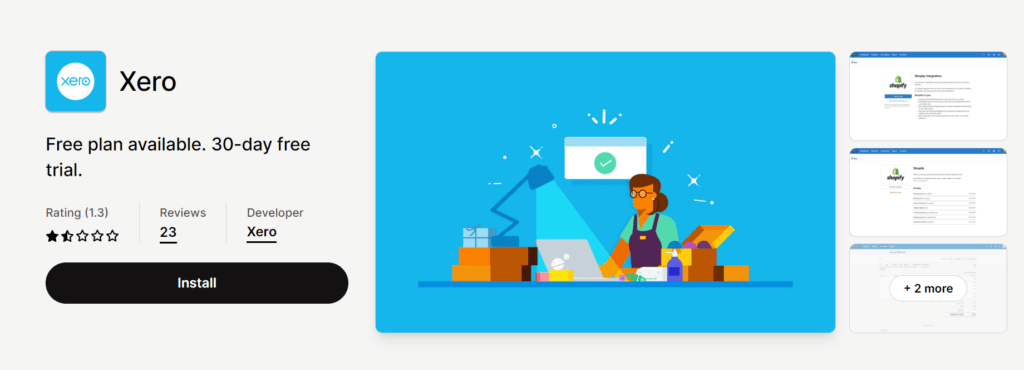
Step3#: Select Xero Organization
Choose the Xero organization you want to sync the Shopify data with and click Next.
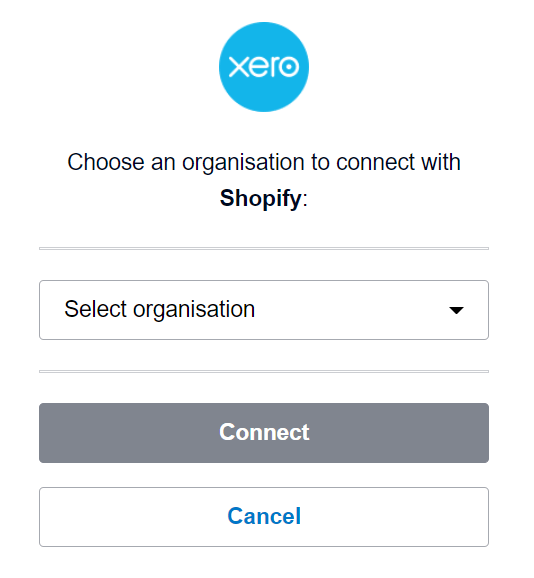
Step4#: Configure Integration Settings
You’re almost done. Just follow the steps that Xero gives you, such as choosing how you want to pay and linking your Xero accounts.
Done!
How to Connect Shopify and Xero (From Xero)
You can connect Shopify from Xero Dashboard too. Yes! You heard right. Before connecting Shopify and Xero, you’ll need to have accounts set up with both services (Xero and Shopify). If you don’t have a Shopify account yet, go ahead and sign up for one now.
Once you’re signed into both Shopify and Xero, here’s how to connect them:
Step1#: In your Xero account, click on your organization name and select “App Store” from the dropdown menu.
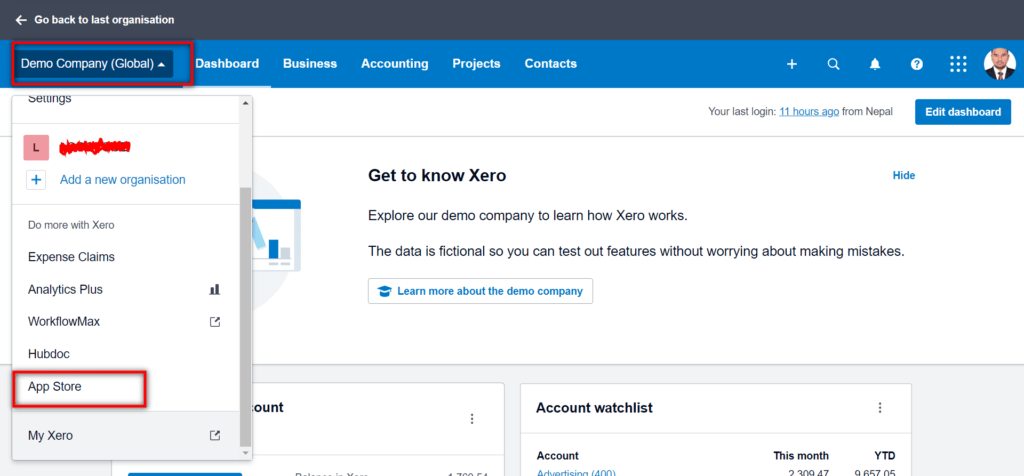
Step2#: Search for the Shopify app and select it.

Step3#: Click “Get this app.”
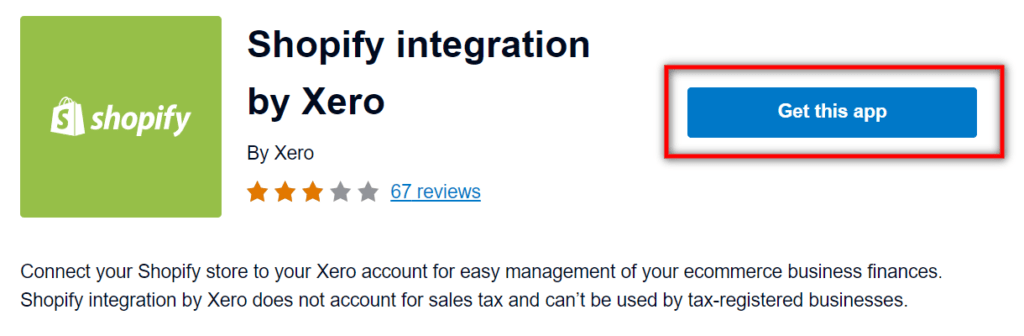
Step4#: Choose the xero plan or you can try basic plan.

Step5#: To connect Shopify with Xero, enter the URL for your Shopify store (it will be the same URL you use to log into Shopify).

Step6#: Click “Install app” on Shopify. You’ll get redirected back to Xero.

Step7#: Choose the Xero organization you want to sync with Shopify and click on connect.
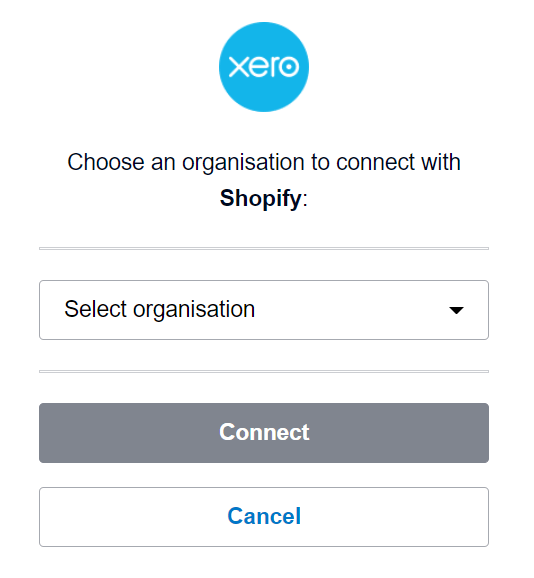
That’s it. Follow the setup instruction provided by Xero. (For example: selecting your payment method, mapping your Xero accounts etc.
Done!
FAQs
Can I edit the integration settings later?
Yes, you can modify the configuration anytime. Go to Connected Apps in Xero and click on Shopify app to change the settings.
How often is data synced between Shopify and Xero?
The app automatically syncs data between the two systems every day. A summary of the entire day’s orders on Shopify is sent to Xero at 12 AM UTC.
What order information flows from Shopify to Xero?
The key details that are synced for each order include:
- Order date
- Order number
- Customer name
- SKUs and product quantities
- Item prices and line totals
- Discounts
- Taxes
- Shipping costs
- Total order value
Can I connect multiple Shopify stores to a single Xero organization?
No, you can only connect one Shopify store to one Xero organization. If you have multiple stores, you need to create separate Xero organizations for each integration.
What happens if I disconnect the integration?
Disconnecting will stop any future syncing between the platforms. However, your historical Shopify data already imported into Xero will still remain intact.
Conclusion
Integrating Shopify and Xero provides immense benefits for ecommerce businesses by eliminating duplicate data entry and manual reconciliation.
This guide covered the complete step-by-step process of connecting your Shopify store with Xero along with the integration workflow, common use cases, troubleshooting help and more.
Automating the sync between these two platforms can save you several hours each week, while also giving you greater visibility and control over your business finances.