Checklist for Squarespace SEO — 35 Tips to Rank on Google
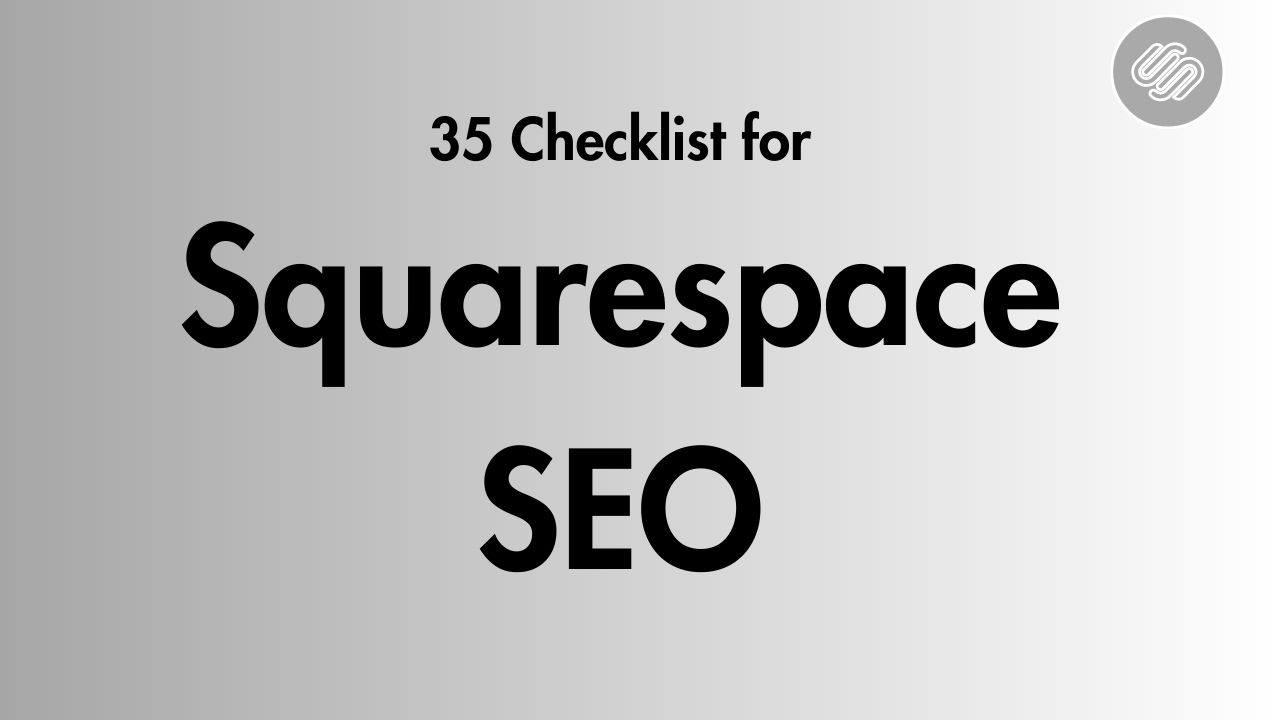
Hey! Got a Squarespace website and want more visitors? SEO is the key to getting found and ranked higher. Squarespace makes it easy. I’ll guide you through titles, keywords, links, and settings. Let’s dive in!
Table of Contents
What is Squarespace SEO?
Squarespace SEO refers to the process of optimizing a website built on the Squarespace platform for search engines. The goal is to improve rankings in search results pages (SERPs) to increase traffic and generate more leads and sales.
Some key elements of Squarespace SEO include:
- On-page optimization – Optimizing individual webpages with target keywords, meta tags, image alt text, internal links etc.
- Off-page optimization – Building high-quality backlinks to your site from external websites.
- Technical SEO – Ensuring your site has a fast load speed, mobile responsiveness, and proper website architecture.
- Local SEO – Optimizing for local searches by claiming and enhancing your Google My Business listing.
While Squarespace sites come SEO-optimized out of the box, there are still many optimizations you can implement yourself to improve rankings. This guide will cover both beginner SEO tips as well as more advanced strategies.
Why is SEO Important for Squarespace Sites?
There are a few key reasons why SEO is crucial for Squarespace websites:
- Increased organic traffic – By ranking higher in SERPs, you’ll drive more organic visitors to your site. This traffic is extremely valuable, since visitors find you directly rather than through paid ads.
- Brand visibility – Ranking for your target keywords builds brand awareness and establishes your site as an authority.
- Cost-effective – SEO delivers results without any ongoing advertising costs, unlike PPC ads.
- Lead generation – Organic traffic is more likely to convert into leads and sales compared to other channels.
- Long-term growth – SEO leads to sustainable growth in organic traffic over time.
Simply put, SEO is one of the most effective strategies for growing your online presence. By combining on-page and off-page tactics, you can dramatically improve your Squarespace site’s visibility and traffic.
Squarespace SEO Checklist
Let’s start with a comprehensive Squarespace SEO checklist covering all the optimization tasks you should perform before and after launching your site:
Before Launch:
- Research target keywords using SEMrush, Ahrefs etc.
- Choose an SEO-friendly domain name with your primary keyword.
- Enable SSL encryption for the domain.
- Select an SEO-optimized Squarespace template.
- Add meta title and description tags to all pages.
- Include target keywords in page titles and content.
- Use heading tags (H1, H2, H3) properly to structure content.
- Optimize image file names and alt text.
- Create internal links between related content.
- Minimize page size by compressing images.
- Enable caching to improve site speed.
After Launch:
- Submit XML sitemap to Google Search Console.
- Submit a fetch and render request in Search Console.
- Enable AMP for blog posts.
- Create and verify Google My Business listing.
- Add Schema markup to pages.
- Set up Google Analytics and integrate with Squarespace.
- Check for 404 errors and set up redirects.
- Build high-quality backlinks from other websites.
- Produce new content regularly.
- Audit site speed and optimize as needed.
- Monitor keyword rankings and traffic in Analytics.
This covers all the essentials – both on-page SEO for your Squarespace site and off-page optimization tactics. Use this as your master checklist and tick off items as you optimize your site.
Now let’s dive into each of these steps in more detail:
Squarespace SEO Best Practices
1#: Choose the Right Keywords
Thorough keyword research is the foundation of any successful SEO strategy. You need to identify the terms and phrases that your target audience is searching for and optimize your content for those keywords.
The best way to research keywords is using tools like:
These tools will help you find high-volume keywords related to your business as well as longer-tail variants. Make sure to compile a list of main keywords as well as closely related secondary terms.
When doing keyword research:
- Analyze the search volume and competition for each keyword.
- Prioritize keywords with sufficient volume and low-medium difficulty.
- Include local keywords if you have a location-based business.
- Use tools like Answer The Public for long-tail inspiration.
- Check Google Autocomplete for additional keyword ideas.
Choose 3-5 primary target keywords or phrases to begin optimizing for. You can expand your list over time.
2#: Pick an SEO-Optimized Domain Name
Your domain name plays a small but helpful role in SEO. Having your primary keyword or brand name in the domain can improve click-through rates (CTR) from search results.
For example, if you run a website design agency in San Francisco called “Bay Area Web Design”, your domain could be:
- bayareawebdesign.com
- webdesignsanfrancisco.com
- sanfranciscowebdesignexperts.com
A domain name with your target location and service clearly communicates what your site is about both to visitors and search engines.
Other domain name SEO tips:
- Make it short and memorable.
- Use hyphens (-) instead of underscores (_).
- Pick a .com over new domain extensions.
- Avoid numbers and odd spellings.
- Check domain history before buying it. (expired domain, Moz spam score, penalties etc)
It’s not crucial to have a “perfect” domain – focus on simple and brandable.
2#: Make Sure Your Site is SSL Secured
Having an SSL certificate and using HTTPS is vital for SEO in 2023. Google specifically states that HTTPS is a ranking signal:
https://webmasters.googleblog.com/2014/08/https-as-ranking-signal.html
An SSL certificate encrypts data between the browser and your server. This protects your visitors’ data and provides a layer of security.
Thankfully, all Squarespace sites come with free SSL encryption. But you still need to enable it:
- To choose an SSL setting:
- Open Developer tools panel.
- Click SSL.
- Under Security preference, choose your settings. We recommend Secure and HSTS secure.
- Click Save.
- It can take up to 72 hours to update. Third-party domains may take longer.
- You may see an error message while the certificate is processing. Follow troubleshooting steps if it takes more than 72 hours.

This will activate the SSL certificate across your site. You can confirm it’s working by checking for “https://” in your URLs.
4#: Use Squarespace SEO Templates
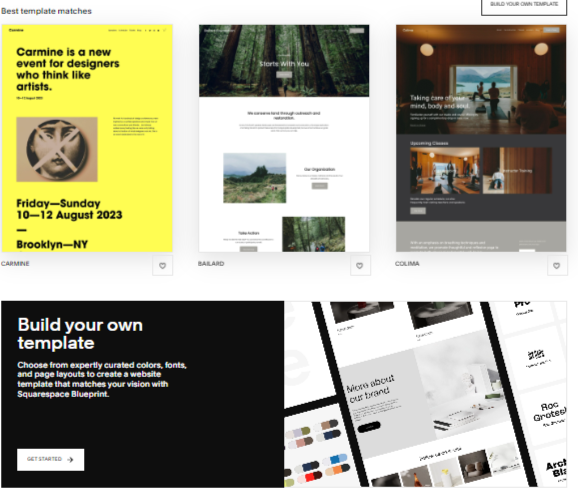
Squarespace has a number of templates optimized for SEO. The best ones include:
- Vance– Top-rated for customization options and SEO.
- Beaumont– Minimalist design with built-in SEO settings.
- Paloma– Clean layout with blog integration.
Some things to evaluate in an SEO template:
- Blog integration – This makes content creation easier.
- Header/title styling – H1, H2 etc. for content structure.
- Focus block – Highlight important content.
- Image resizing – Fit large images to content areas.
- Link formatting – Easy internal linking options.
Even if you don’t choose an SEO template, you can still optimize any Squarespace template. But starting with an SEO design will save you some work.
5#: Configure Your Meta Title & Description
Meta title and description tags are HTML attributes that summarize a web page. They look like this:
<title>Page Title</title> <meta name="description" content="Page description goes here">Search engines display these snippets in SERPs, so optimizing them improves CTR.
For example:
Page Title: Best Espresso Machines 2023 | Coffee Gear Lab
Meta Description: Discover the top-rated espresso machines for your home, office or cafe. Our 2023 reviews cover beginner, automatic, manual and commercial machines.
This title and description tell searchers exactly what the page is about while using relevant keywords.
To add meta tags in Squarespace:
- Navigate to the Home menu and click on “Marketing” then select “SEO” from the dropdown.
- In the Search Appearance section, choose either the “Home“, “Pages“, or “Items” tab depending on what you want to edit.
- Modify your SEO title format by incorporating any of the available variables like page name, category, tag, etc. Feel free to get creative with formatting!
- Optionally, you can add an SEO site description for your homepage specifically under the Home tab. This allows you to customize the text search engines display under your site name.
- When finished updating titles and descriptions, make sure to click “Save” so your changes take effect.
Follow best practices when optimizing page titles and meta descriptions:
- Include your target keyword near the start of the title tag.
- Keep titles under 60 characters (including spaces).
- Write descriptions between 150-160 characters long.
- Make descriptions compelling, informative and scannable.
- Unique title and description for each page.
This markup only takes a minute per page but makes a big impact.
6#: Structure Pages with Heading Tags
Heading tags (H1, H2, H3, etc.) break up blocks of text into scannable sections. They establish a visual hierarchy and improve on-page SEO.
Search engines use headings to understand the topic and structure of a page’s content. The H1 and H2 tags are particularly important.
Here are some tips for using headings effectively:
- Have a single H1 containing your target keyword per page.
- Break up sections with H2 tags. Go deeper with H3 tags if needed.
- Avoid skipping heading levels, like H1 to H3.
- Use brief but descriptive phrases for headings.
- Apply bold formatting for skimmability.
- Include 3-6 headings per page.
In Squarespace, you can apply headings by highlighting text and selecting a heading format:
Squarespace toolbar with heading options:
Headings make your content more scannable for visitors while improving SEO.
7#: Optimize Your Image File Names & Alt Text
Images should be optimized with keywords for better indexing and ranking. This includes:
- Descriptive file names – Name files using target keywords, like “logo.png”.
- Alt text attributes – Concise description using a top keyword.
Search engines can’t “see” images, so these optimizations tell them what an image is about.
To add alt text in Squarespace:
- Double click the image to open settings.
- Enter your keyword-optimized description in “Image Alt Text”.
- Save changes.
For file names, you can bulk rename when first uploading images to your site.
When adding images one-by-one, update the file name in the image settings.
With thousands of images on a site, Scaling your alt text strategy is important. Focus on optimizing text for your most important images first.
8#: Interlink Related Content
Internal linking creates connections between pages on your site. This helps search engines discover new content and forms a web of related pages.
Some tips for internal linking best practices:
- Link to related blog posts from each article.
- Link important landing pages like “Contact” and “About” in your site footer.
- Link to category, tag or services pages from your homepage.
- Embed links on 3-4 keywords per page.
- Vary your anchor text, use phrases not just single words.
- Link to products from related content.
- Link deeper pages to your homepage.
In Squarespace, you can easily link text by highlighting it and clicking the link icon:
Squarespace link icon
Focus on links that create an intuitive site architecture for both users and search engines.
9#: Compress Images to Optimize Page Speed
Site speed is a ranking factor, so optimizing images to reduce page load time is important. High-resolution photos can quickly bloat page size and slow things down.
To optimize, you should:
- Use image editing tools to reduce file size. TinyPNG is excellent for compressing PNGs.
- Resize large images to fit your page layout.
- Set image width between 1000-1500px for flexibility.
- Enable “Compress Images” in Squarespace settings.
- Consider lazy loading for below-the-fold images.
- Host media on a CDN like Cloudinary if speed is still slow.
- Check page speed with Pingdom, GTmetrix or WebPageTest.
With ecommerce sites, focus on compressing product images first. For blogs, tackle post thumbnails and image blocks.
Aim for a page load time under 3 seconds on mobile according to Google’s recommendations. Faster is always better.
10#: Submit an XML Sitemap
An XML sitemap is a file that lists all the pages on your site along with metadata like last updated dates. It helps search engines discover new content.
Squarespace automatically generates a sitemap.xml file for your site. You just need to submit this to Google Search Console.
To submit your sitemaps:
- Log in to Google Search Console.
- Verify your doamain
- Select your site.
- Click “Sitemaps” on the left.
- Click “Add a sitemap” and enter your sitemap URL:
www.yourdomain.com/sitemap.xml
- Click “Submit”.
Video tutorials for sitemap verification
This registers all your site’s pages with Google. Do this once your site is ready to be indexed.
You can also submit your sitemap directly in Squarespace by enabling Search Console integration.
11#: Optimize for Mobile Speed with AMP
More than half of searches now happen on mobile devices. So optimizing for the mobile experience is mandatory for SEO.
One way to improve mobile page speed is enabling Accelerated Mobile Pages (AMP) in Squarespace.
AMP is a Google project that allows pages to load instantly on phones. Here’s how to enable it:
- Open the Blog preferences panel.
- Scroll to “Accelerated Mobile Pages”.
- Check the “Use AMP” box.
- After enabling, request a reindex in Google Search Console to speed up indexing.

This will generate a lightweight version of your blog posts optimized for mobile. You’ll recognize AMP pages by the lightning bolt icon:
AMP icon
Important notes about AMP:
- Only blog posts are supported, not other page types.
- Some Squarespace elements like galleries are not supported.
- Check how each post looks after converting to AMP.
- You can disable AMP on a per-post basis too.
Faster mobile speeds equals better user experience and SEO. But test AMP thoroughly first.
12#: Create and Verify Your GMB Listing
Google My Business (GMB) is key for local SEO. This free tool allows you to manage your business information across Google, including:
- Google Maps listings
- Knowledge panels
- Local search results
By verifying your GMB listing, you make it easier for customers to find your local business.
Setting up a listing takes just a few minutes:
- Go to http://google.com/business and select “Manage now”.
- Choose if you want to create a new listing or claim an existing one.
- Enter your business name, location and contact info.
- Select your business category.
- Follow the verification steps to prove you own the business.
- Add photos, business hours, services, and other details.
Completing your GMB profile ensures your business appears prominently on Google when users search for local companies. This can drive huge amounts of traffic and revenue.
13#: Include FAQ Schema Markup
Schema markup tells search engines about your content in a structured way. By adding schema, you can enhance how your pages appear in SERPs.
One very effective use is FAQ schema for landing pages and service content.
FAQ schema clearly outlines questions and answers on a page like:
FAQ Schema Markup { "@context": "https://schema.org", "@type": "FAQPage", "mainEntity": [ { "@type": "Question", "name": "How much does it cost to build a website?", "acceptedAnswer": { "@type": "Answer", "text": "The average cost to build a website is $200-$1500. Basic sites start around $200 while an advanced ecommerce site costs $1500+." } }, { "@type": "Question", "name": "How long does it take to build a website?", "acceptedAnswer": { "@type": "Answer", "text": "A simple website can be built in 1-2 weeks. More complex sites can take 4-6 weeks on average. Ecommerce sites often take 8+ weeks." } } ] }This outlines common website FAQs directly in the search results, like:
FAQ Schema example
The easiest way to add schema markup is using a free tool like Schema App. Just copy/paste their code snippet into your page.
14#: Implement Sitelinks Search Box markup
To add this to your Squarespace site:
- Click “Settings” > “Advanced” > “Code Injection”.
- Scroll down to “Footer” and click “Add custom snippet”.
- Paste the following and hit “Apply”:
<script type="application/ld+json"> { "@context": "https://schema.org", "@type": "WebSite", "url": "https://www.website.com/", "potentialAction": { "@type": "SearchAction", "target": { "@type": "EntryPoint", "urlTemplate": "https://website.com/?s={search_term_string}" }, "query-input": "required name=search_term_string" } } </script>- Make sure to replace “website.com” with your domain.
This markup enables the sitelinks search box whenever your site appears in Google’s top SERP position.
15#: Set Up Google Analytics and Connect to Squarespace
Understanding your site traffic and visitor behavior is crucial for SEO. By connecting Google
Links provided by Claude may not always be valid or up to date. We appreciate your patience as we work to improve link accuracy.
16#: Create 301 Redirects for Changed URLs
When you change a page URL or delete pages, it creates 404 errors and broken links. This hurts your SEO and user experience.
The solution is setting up 301 redirects to route traffic from old URLs to your new pages.
For example, if you changed:
Old URL: website.com/services
New URL: website.com/what-we-do
A 301 redirect would forward anyone going to the old URL to the new one, passing on link equity in the process.
To create a redirect in Squarespace:
- Open the Developer tools panel and click “URL mappings”.
- Enter the old URL, arrow (->), new URL, and “301” for permanent redirects.
- Use “/[name]” variables to redirect all collection items, like “/blog/[name]”
- Redirect a deleted page to homepage with “/old-page -> / 301”.
- Changed a page URL? Redirect “/old-url -> /new-url 301”.
- Importing content? Redirect “/old-url -> /new-url 301”.
- Move products between stores? Redirect “/old-store/[name] -> /new-store/[name] 301”.
- Redirect to another domain with “/old-page -> https://example.com 301″.
- Delete or disable old pages so the redirects work.
- Place specific redirects above general redirects.
- Check for errors before saving.
Be sure to add redirects whenever you change or remove pages on your site. This prevents link equity drops while maintaining a seamless user experience.
17#: Start Building High-Quality Backlinks
Links remain one of the most important ranking factors. Earning backlinks from trusted sites signals authority and improves rankings.
Some effective ways to build quality backlinks include:
- Reach out to similar sites and ask to contribute a guest post with a link back to your content. Offer to write an original, high-value post for their audience.
- Identify relevant, niche directories and submit your site for an editorially reviewed link. Avoid low-quality directories.
- Participate in relevant forums and communities, providing value and slowly building exposure to your brand. Add a link in your forum signature.
- Create and distribute great resources like guides, tools and quizzes that sites will want to link to and embed.
- Use social media to connect with influencers, journalists and industry experts that may cover or reference your company.
- Produce truly viral content like videos, images or stories that get widely shared and picked up by the media.
- Sponsor local events and partner with local charities, with brand exposure opportunities.
Take it slow, focus on quality over quantity, and build links naturally over time. Google will reward sites that “earn” links versus artificial or manipulative tactics.
18#: Create Fresh, Optimized Content Regularly
Consistently producing new, optimized content is key for long-term SEO success.
Make sure to:
- Publish new blog posts or other content at least 1-2X per month. More frequent is better.
- Repurpose and expand on existing content. For example, turn an old post into a guide.
- Promote fresh content on social media and email.
- Interlink related content across your site.
- Update outdated posts by checking analytics for declining traffic.
- Follow on-page SEO best practices for all new content.
- Get feedback from readers on what topics they want covered.
- Monitor keyword rankings and double down on topics gaining traction.
Set goals around content output and stick to a schedule as much as possible. Search engines reward sites that regularly add high-quality, fresh pages.
19#: Check Loading Speed and Optimize as Needed

Faster sites tend to rank better, so monitoring your site speed is important. Use online tools like PageSpeed Insights and Pingdom Website Speed Test to measure performance.
Some common optimizations include:
- Enabling caching in Squarespace to accelerate load times.
- Compressing images and media files.
- Minifying CSS, JavaScript and HTML files.
- Using a content delivery network (CDN) like Cloudflare.
- Reducing redirects and 404 errors.
- Upgrading to a faster hosting plan if needed.
- Removing unnecessary plugins or code weighing down your site.
- Delay loading non-critical assets like carousels and videos below the fold.
Aim for a PageSpeed score over 90 and sub-2 second load time on mobile. Speed is a marathon so tackle improvements incrementally.
20#: Regularly Check Your Keyword Rankings
The best way to track your overall SEO progress is monitoring keyword rankings in Google.
Set up tracking for your target keywords using tools like:
Check rankings weekly or monthly to spot positive and negative movement.
Use these insights to:
- Identify pages that are ranking well and produce more content around those topics.
- Double down on keywords showing positive movement.
- Troubleshoot and optimize pages that have dropped.
- Discover keyword gaps to target where you don’t rank at all.
Consistent ranking checks ensure you always know how your SEO efforts are impacting search visibility and traffic.
Next Steps for Your Squarespace SEO Strategy
Optimizing your Squarespace website for higher search rankings takes time, but following this comprehensive checklist will get you far.
Remember to take it step-by-step – start with foundational on-page SEO and site speed. After getting those basics covered, move to more advanced techniques like link building and conversions tracking.
Here are some next steps to continue improving your Squarespace SEO:
- Set up analytics and track keyword rankings.
- Produce at least one new in-depth, optimized piece of content per month.
- Research link building tactics and begin outreach.
- Identify any low-hanging fruit to quickly improve page speed.
- Expand your local SEO efforts.
- Monitor your site’s overall organic traffic for growth.
Stick with it for the long haul, and you’ll see your Squarespace site moving up in the SERPs and bringing in more qualified visitors. Let me know if you have any other questions!
Advanced Squarespace SEO Tactics
So far we’ve covered the essentials – things every Squarespace site owner should implement for basic search visibility.
Now let’s explore some more advanced tactics to take your SEO to the next level.
21#: Create Content for Featured Snippets
Featured snippets are special search results that showcase an article excerpt, list, video or other content format directly on the SERP. Like this:
Featured Snippet Example
Snippets appear for searches where Google thinks they can provide a quick answer.
Getting your content to rank in the featured snippet spot is challenging but delivers huge traffic, as it appears before all other results.
Some tips for optimizing for snippets:
- Research keywords that trigger sitelinks to identify topics ripe for snippets.
- Structure content clearly around questions that searchers ask.
- Use lists and paragraphs – two common snippet content types.
- Aim for clarity and getting to the point quickly.
- Include keywords naturally in the opening sentences.
- Run your content through the Google Rich Results Test to diagnose formatting issues.
- Use table of content WordPress plugin.
Ranking in snippets takes experimentation. Pay attention to competitors appearing in them and the content formats used. With optimization, you can answer searches directly in SERPs.
22#: Implement Structured Data Markup
Structured data markup tells search engines about your content in a machine-readable way. By adding schema, you can enhance your SERP appearance.
Some popular schema types include:
- Review snippets – For product reviews.
- Breadcrumbs – Visual site hierarchy.
- Events – Details for local events.
- FAQ – For questions and answers.
- Articles – For blog posts and articles.
Schema is added through JSON-LD code on your pages:
{ "@context": "http://schema.org", "@type": "BlogPosting", "headline": "Article headline", "image": "image url",
"datePublished": "2023-02-18", "author": { "@type": "Person", "name": "John Doe" } }There are many free schema generators like Schema App, Rank math that make it easy to build this markup.
When added to Squarespace, schema helps search engines understand your content and present it better in SERPs.
23#: Follow an SEO-Focused Content Strategy
Simply blogging randomly won’t cut it. You need an SEO-driven content strategy focused on ranking goals.
Some elements of an effective strategy include:
- Producing in-depth, long-form content on a consistent basis. Aim for 2500+ words.
- Promoting content through email, social media and PR outreach.
- Getting organic links to new posts from other sites.
- Repurposing and expanding on older content.
- Optimizing pages for target keywords and related questions.
- Updating pages that have fallen in rankings.
- Monitoring metrics like organic traffic, rankings and conversions.
Plan content centered around keyword targets and optimize accordingly. Promote it through multiple channels to increase visibility and links.
An SEO content strategy ensures you methodically build authority and rankings over time.
24#: Track Rankings Across Multiple Search Engines
While Google drives most search traffic, you still want visibility on other search engines like Bing, Yahoo and DuckDuckGo.
Make sure to:
- Submit XML sitemaps to all search engines.
- Create Webmaster Tools accounts for each.
- Check rankings for target keywords across different engines.
- Identify engines driving more of your traffic and focus efforts there.
Diversifying beyond just Google protects your rankings. Each search engine has its own quirks and algorithms. Spread out your optimization efforts.
25#: Audit Your Site Architecture
Your site’s internal linking structure and information architecture play a role in SEO. Make sure your site is designed for both users and search bots crawling through it.
When auditing site architecture, look for:
- Simple, intuitive internal linking and navigation.
- Related content grouped into logical categories and sections.
- User flows that take visitors deeper into your site.
- Strong connections between important pages like service categories and money pages.
- Descriptive taxonomy like categories on blog posts.
- Minimal use of paginated content when possible.
If your site has grown over time, an architecture audit identifies opportunities to better structure information.
26#: Build an SEO Dashboard for Reporting
Managing an ongoing SEO campaign means tracking key metrics and performance. Building a digital SEO dashboard makes this easier.
Some metrics to include on your dashboard:
- Keyword rankings over time.
- Search engine traffic data.
- Top landing/exit pages.
- Backlinks gained.
- Page speed scores.
- Site crawl errors.
- Rankings by target keyword.
There are many free and paid tools to help build dashboards, like Data Studio, DashThis and Klipfolio.
Regular reporting ensures you always have visibility into your core SEO stats.
27#: Test and Optimize Web Stories for Google
Web Stories are full-screen, tappable web experiences similar to Snapchat or Instagram Stories. They are displayed in Google Discover and Search.
Google supports Stories structured data that allows you to mark up this content.
To test them on Squarespace:
- Create a new page for each story.
- Add the JSON-LD markup to identify it as a story.
- Use ample images, video and graphics to create an engaging experience.
- Link related content for easy navigation between stories.
Measure performance in Search Console and Google Analytics. When optimized, Web Stories can help you stand out from standard text-heavy results.
28#: Build an SEO-Focused Culture on Your Team
SEO shouldn’t fall solely on a single person. Foster a culture of optimization across your team.
Some tips:
- Educate all content creators on SEO best practices.
- Train designers on page speed and web vitals.
- Show customer service how keyword optimization helps customers find answers faster.
- Set SEO performance goals that apply company-wide.
- Recognize and reward teams and individuals driving SEO impact.
- Develop processes to continually improve optimization.
Everyone should understand how they contribute to SEO success. Building a culture of optimization ensures long-term, sustainable growth.
29#: Pay Close Attention to Google Algorithm Updates
Google rolls out hundreds of algorithm updates annually. Some can drastically impact search rankings.
Stay on top of these updates:
- Review sites like Search Engine Journal and Search Engine Roundtable that analyze the latest Google changes.
- Check forums like WebmasterWorld and Reddit’s /r/bigseo for insight into updates.
- If you see ranking fluctuations or traffic changes, correlation may point to an algorithm shift.
- Avoid over-optimizing or using tactics deemed questionable. Follow Google’s quality guidelines.
- Always monitor your core metrics through major Google updates.
Rapid response to algorithm shifts protects your rankings. Understand updates as they happen to evaluate impact.
30#: Conduct SEO Competitor Audits
Spying on competitors’ strategies provides tactical insights into what’s working in your space.
Conduct thorough SEO audits assessing:
- What keywords competitors rank for.
- Where they are gaining backlinks.
- What types of content perform best.
- Use of structure data and other enhancements.
- Which pages get the most engagement.
- Link building tactics.
Tools like SEMrush, Ahrefs and cognitiveSEO make auditing easy.
Analyze auditor findings to identify potential quick wins and inform your overall SEO roadmap.
31#: Experiment with Google Discover Optimization
Google Discover is a news feed highlighting recent, relevant content tailored to users. Ranking here nets huge exposure.
Some tips to test out:
- Publish content that provides lasting value, not just what’s trending. Evergreen guides and explainers work well.
- Write longer, meatier posts. Lightweight blog posts likely won’t make the cut.
- Promote posts through social channels to build initial visibility.
- Include ample images and graphics to catch the eye.
- Target informational keywords and conversational long-tail phrases.
- Monitor impressions and engagement in Google Search Console.
Ranking in Discover is very competitive. Stay on top of their guidelines and keep testing content formats.
32#: Optimize for Featured Images in Image Packs
In results for image-related queries, Google sometimes displays a pack of relevant images:
Google Image Pack Example
Having your images show up here drives direct traffic. To test optimizing for image packs:
- Research image pack keywords using tools like Übersuggest.
- Create blog posts, guides or other content around those topics.
- Populate the content with great relevant images including important keywords in filenames and alt text. For example, “golden retriever puppy.jpg”.
- Make sure to highlight key images that would work standalone by making them large and noticeable in the content.
- Share posts on social media to increase exposure.
- Check if your images start appearing for related searches.
With the right optimization, your images could appear prominently on high-value queries.
33#: Leverage Google’s Site Kit Plugin (Only for WordPress)
Google’s Site Kit plugin brings key Google tools directly into your WordPress dashboard including:
- Google Analytics
- Search Console
- PageSpeed Insights
- Google My Business
The plugin offers a central SEO toolkit for monitoring data.
To install:
- Login to your WordPress site’s backend.
- Click on Plugins > Add New.
- Search for Google Site Kit and install the official plugin.
- Follow the setup flow to connect your Google accounts.
With Site Kit enabled, you get a powerful dashboard showing key metrics and insights for optimization.
34#: Use Rank Tracking Software for Serious Keyword Monitoring
For in-depth keyword ranking tracking, dedicated rank checking software is a must.
Powerful options include:
- SEMrush Rank Tracking
- Ahrefs Rank Tracker
- Moz Keyword Ranking
- SERPwoo
- RankSense
- SERPLab
These tools allow you to track hundreds or thousands of keywords across Google and other engines. You gain insights like:
- Rankings for all your keywords by engine.
- Historical ranking changes.
- Ranking optimization opportunities.
- Competitor keyword rankings.
- Click-through-rate (CTR) estimates.
Investing in rank tracking software takes your optimization to the next level.
35# Stay On Top of SEO Trends and News
As with any digital skill, staying current is key for SEO. Sign up for industry newsletters, follow experts on Twitter, and keep an eye out for important developments.
Some recommendations:
- Search Engine Journal
- Search Engine Land
- Moz Blog
- Ahrefs Blog & YouTube Channel
- Backlinko Blog
Constant learning ensures you always stay on top of the latest SEO strategies and trends. Don’t let your skills get outdated.
Wrap Up: The Complete Squarespace SEO Guide
That wraps up our ultimate 35+ point Squarespace SEO guide!
Optimizing your Squarespace website for higher search visibility is an ongoing process. But leveraging these proven tips will get you firmly headed in the right direction.
The checklist provides a perfect step-by-step blueprint for optimizing any Squarespace site from the ground up. From there, pick and choose more advanced tactics to continue leveling up your rankings and traffic.
If you have any other Squarespace SEO questions, feel free to reach out!



