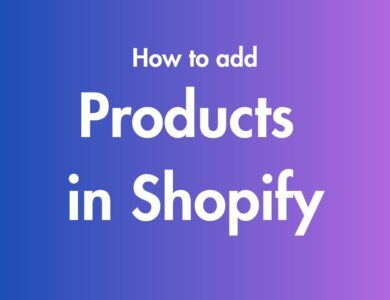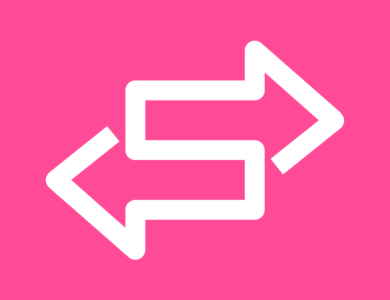How to Temporarily Close Your Shopify Store
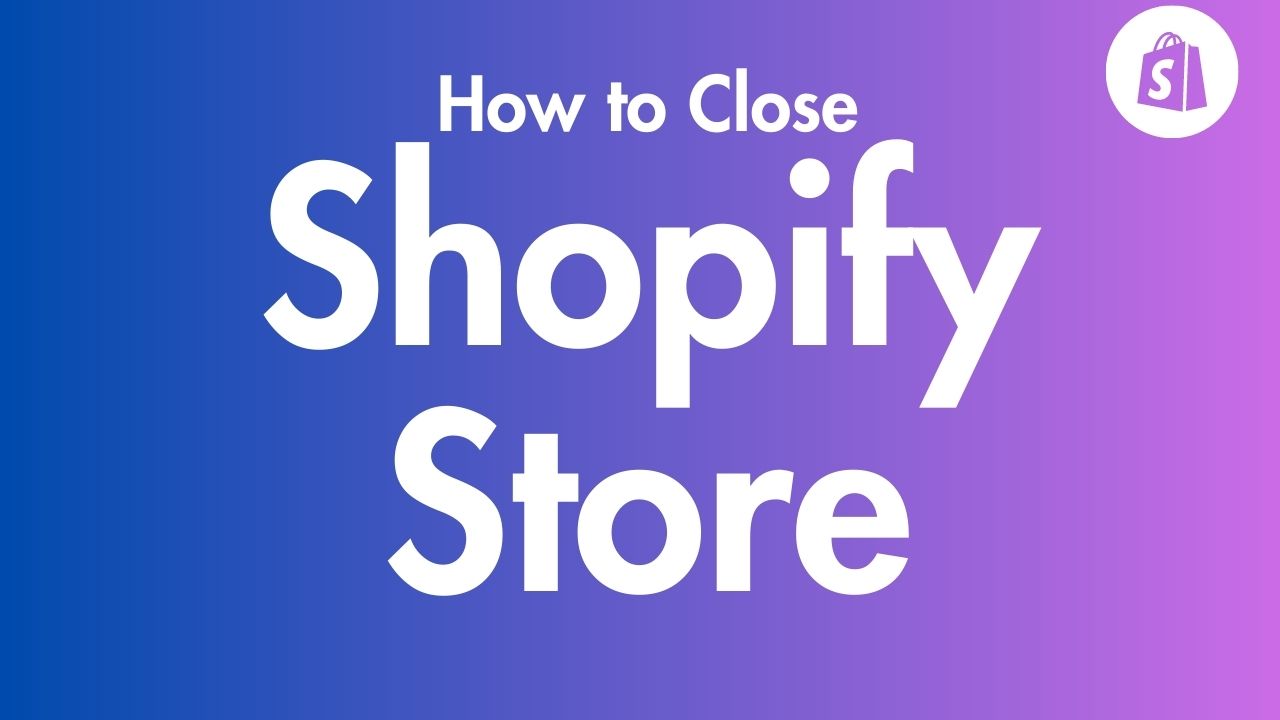
Are you looking to take a break from your Shopify store for a bit? Maybe you want to go on vacation, take care of personal matters, or just take a short break to recharge. Whatever the reason, temporarily closing your Shopify store is easy to do. In this comprehensive guide, we’ll walk you through your options for putting your Shopify store on pause and things to keep in mind before closing down shop temporarily.
If you are interested sell on Shopify without Inventory, you can check below guide:
Table of Contents
Why Temporarily Close Your Shopify Store?
Here are some of the top reasons you may want to temporarily close or pause your Shopify store:
- Going on vacation – If you’re planning a vacation and don’t want to worry about order fulfillment, temporarily closing can give you true time off.
- Personal matters – You may need to take care of family or personal obligations and want to free up your schedule by pausing the store.
- Mental health break – Running an ecommerce store can be demanding. Taking a break can help avoid burnout.
- Seasonal business – If your business is seasonal, you may want to close during your store’s off-season.
- Launching a redesign – You can temporarily close as you prepare to launch a new website design.
- Inventory problems – If you have supply chain or inventory issues, a temporary closure can help you regroup.
- Staffing changes – If a key team member leaves, you may want to pause operations while you hire and train a replacement.
No matter what your reason, putting your Shopify store on hold for a bit is totally doable. You have a couple options for how to go about it. Let’s explore them.
Method1: Password Protect Your Store
If you only need to temporarily close your Shopify store for a week or two, adding password protection is a handy option. Here’s how it works:

- Your store remains live and publicly accessible.
- You add a password that customers must enter to access and shop on your store.
- You can display a custom message explaining why your store is password protected.
Enabling password protection takes just a few clicks in your Shopify admin:
- Go to Online Store > Preferences
- Check the box next to Password protection
- Enter and confirm the password you want to use
- Add a message that will display on your password landing page
- Click Save
That’s it! Now when customers visit your store, they’ll be greeted by your custom landing page and asked to enter the password before shopping.
You can share the password with VIP customers so they can still make purchases. All other customers will be blocked until you remove the password protection.
Benefits
- Keeps your store online and visible
- Lets you easily flip the switch off and on
- Share password with select customers
- Customize message displayed to customers
Drawbacks
- Can create confusion for customers
- Doesn’t completely prevent sales
- Still need to monitor and manage orders
Password protection works best for short, planned breaks of a week or two. It also gives you flexibility to easily reopen your store anytime.
Method 2: Pause Your Store
For longer closures of a month or more, pausing your Shopify store using the Pause and Build plan is better than password protection. With this option:
- Your products remain visible but checkout is disabled
- You pay a reduced $9/month subscription fee
- You can access your admin and work on your store
Pausing your store takes just a few clicks:
- Go to Settings > Plan
- Click Pause or deactivate store
- Select the Pause and Build plan
- Click Switch to Pause and Build
Your store checkout will disable but visitors can still browse products and content. You can even make changes and updates in your admin.
Benefits
- Completely disables checkout
- Reduces subscription cost
- Lets you work on backend and design
- Easy to resume selling anytime
Drawbacks
- Visitors may get confused that they can’t purchase
- Lose some functionality like marketing
Pausing is ideal if you need an extended break of a month or longer. Just switch your plan back on whenever you’re ready to resume selling.
Video Guide for Shopify store pause & Build
How long can i pause my Shopify store?
You can pause shopify store as long as you wish or you finish backend store setup. What Shopify offers after shopify pause plan and what you can and can’t do after pause?
- Shopify offers a “Pause and Build” plan to pause your store
- On this plan, your store continues running at $9/month
- You keep access to your Shopify admin and can edit products
- However, checkout is deactivated so no purchases can happen
- Useful if your store is seasonal or only open certain times
- While paused you can:
- Access your Shopify admin
- View basic store performance reports
- See your online storefront
- You can’t use checkout, POS, discounts, gift cards, etc during the pause
- You can send invoice drafts but customers can’t complete purchases
Note: Shopify’s Pause and Build plan lets you pause your store for as long as needed at a reduced $9/month cost. It keeps your store accessible but disables purchasing capabilities until you’re ready to resume normal operations.
Shopify store deactivation options?
Deactivating Your Shopify Store
If you decide you want to completely shut down your Shopify store for the foreseeable future, you can fully deactivate it. Here are your options for deactivation:
Switch to Basic Yearly
- Saves you $96 per year compared to month-to-month billing.
- commits you to keeping your store active for at least 1 year.
- Limited feature plan but allows you to maintain your store at lowest cost.
Switch to Pause and Build
- Reduces your costs to $9 per month.
- Lets you keep working on your store backend and design.
- Disables checkout so customers can’t purchase.
- Easy to reactivate your sales channels anytime.
Start New Store
- Want to try something brand new? Deactivate your current store and start fresh.
- Create a new store with a new strategy, products, theme etc.
- New stores get a 1 month free trial period.
- Keep your old store deactivated or reopen it later.
Deactivate Completely
- Removes access to your Shopify admin and cancels your subscription.
- Store information is retained for 2 years in deactivated state.
- To reopen, you’ll need to repay and go through onboarding again.
- All customizations and data will still be available if you reactivate.
No matter which option you choose, make sure to download any reports and data you may want for your records prior to deactivating your Shopify store.
Things to Do Before Temporarily Closing Your Shopify Store
Before temporarily closing your Shopify store, there are some things you should do to prepare:
- Announce the closure – Let customers know your store will be closed via email, social media, and announcements on your site. Share dates so they know when to expect you back.
- Adjust vacation settings – Go to Settings > Notifications to set an auto-reply for any emails that come in while you’re closed.
- Complete existing orders – Fulfill all current orders so customers receive their shipments on time.
- Pause subscriptions – If you have a subscription product, notify subscribers of the temporary closure.
- Update shipping settings – Adjust your shipping profiles to account for when you can’t fulfill orders.
- Pause ads – Pause or adjust any PPC, social media, or other ads directing traffic to your store.
- Cancel services – Temporarily cancel or pause any subscriptions, like shipping insurance, to avoid paying for unused services.
- Address returns – Have a plan for any customer returns that may come in while you’re closed.
- Create FAQs – Prepare an FAQ to address customer questions about your temporary closure.
- Check back periodically – Check in on your store occasionally to handle any issues that crop up.
Taking these steps before you temporarily close will ensure your customers, operations, and cashflow aren’t negatively impacted.
Reopening Your Shopify Store After Temporary Closure
Once your store closure is over, it’s go time! Here are some tips for successfully relaunching your Shopify store:
- Send an email – Announce your reopening to customers. Offer a coupon or promo to encourage immediate purchases.
- Ramp up marketing – Slowly start increasing paid ads and social media marketing to build awareness and sales momentum.
- Assess performance – Look at your site analytics and sales data to see if you need to tweak anything.
- Check inventory – Confirm you have enough inventory on hand to meet demand when sales pick back up.
- Address returns – Take care of any returns that arrived while you were closed.
- Thank customers – Personally reach out to thank return customers who come back after your temporary closure.
- Review staffing – Make sure you have proper staff in place, especially for fulfillment.
With the right preparation and relaunch strategy, you can minimize disruption and get your Shopify store back up and running smoothly.
Potential Issues to Consider Before Temporarily Closing Your Shopify Store
While temporarily closing your Shopify store is straightforward, there are a few things to keep in mind:
- You can’t pause during a free trial – Pause and Build plan only available after the free trial.
- Apps may continue billing – Double check your app subscriptions don’t bill you during a closure.
- Outstanding orders must be handled – Make sure to fulfill any pending orders before closing.
- Customers may get confused – Some customers will be perplexed why they can’t purchase.
- Inventory problems may arise – Closing could create inventory gaps you need to address later.
- Marketing momentum may stall – It may take time to regain traction once you reopen.
- Staff may need to be realigned – You may need to restructure staff upon reopening your store.
While these risks exist, some smart preparation when closing and reopening can help minimize any downsides.
Source of Article:
- https://help.shopify.com/en/manual/your-account/pause-deactivate-store
- https://help.shopify.com/en/manual/online-store/shopify-vacation-setting
FAQs about Temporarily Closing Your Shopify Store
Can I completely hide my Shopify store from the public temporarily?
Not completely. With password protection, your store remains publicly visible. Pausing disables checkout but your store remains visible. There is no way to fully hide the store temporarily.
Will I get billed while my Shopify store is paused?
You will get billed $9 per month on the Pause and Build plan. Review any apps you use to make sure they won’t continue billing you.
How long can I keep my Shopify store paused?
You can pause your Shopify store indefinitely. Just switch your plan back on whenever you’re ready to resume selling. There’s no time limit.
Can I still access my Shopify admin if my store is paused?
Yes, you can access your admin dashboard and work on your backend and site design even while your store is paused. Just checkout and sales channels will be disabled.
Will pausing my Shopify store hurt my search engine rankings?
It shouldn’t. As long as you eventually reopen your store, a temporary pause should not negatively impact your SEO or search visibility long-term.
What happens to my pending orders if I temporarily close my store?
Make sure to fulfill all existing orders before closing your store. You will also want to adjust your shipping settings and vacation auto-responder to notify customers of any delivery delays.
Closing Your Shopify Store Temporary – The Key Takeaways
Temporarily closing your Shopify store is simple using either password protection for short breaks or the Pause and Build plan for extended closures.
Be sure to promote the closure, complete pending orders, pause unnecessary subscriptions, and adjust shipping before you close up shop.
When you’re ready to get selling again, send an email, ramp up marketing, and check your inventory to ensure your store reopens stronger than ever.
With the right preparation and execution, a temporary closure can be a smooth process and give you the recharge you need to come back refreshed. Just follow this guide, and your Store will switch off and on without a hitch.

![How to Disable Right Click on Shopify [Without an App] 4 How to Disable Right Click on Shopify [Without an App]](https://ecombuilderinsider.com/wp-content/uploads/2023/09/How-to-Disable-Right-Click-on-Shopify-Without-an-App-390x300.jpg)